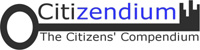CZ:How to edit an article: Difference between revisions
imported>Larry Sanger |
Pat Palmer (talk | contribs) mNo edit summary |
||
| (103 intermediate revisions by 30 users not shown) | |||
| Line 1: | Line 1: | ||
{|width=100% !!- |} | |||
{|width=100% align=center border="0" cellpadding="4" cellspacing="0" style="border-bottom:1px solid #999999; border-top:1px solid #dddddd; border-left:1px solid #aaaaaa; border-right:1px solid #dddddd; margin:0 auto; clear: both;" | |||
!align=center colspan=3 style="background:#ccccff"| '''Try also our [[Help:Index|help system]] (under development)''' | |||
|- | |||
|} | |||
== | {{seealso|CZ:How To}} | ||
== Quick start == | |||
{{TOC|right}} | |||
This page is about '''the code.''' | |||
When you work on your article, it's mostly just like writing a long e-mail. But to make text '''bold''' or ''italicized,'' or to create [[Biology|links]], you'll be using wiki "markup." Don't worry--it's not complicated and, for some markup, you have a toolbar! There are just a few bits of code you'll be using again and again: | |||
* To start a new paragraph, skip down ''two'' lines. Skipping down ''one'' line has no effect; it will look the same as a space. | |||
* To make text '''bold,''' put three single quotation marks around it: <code><nowiki>'''bold'''</nowiki></code> | |||
* To ''italicize'' text, use two single quotes: <code><nowiki>''italicized text''</nowiki></code> | |||
* To [[link]] to a page, surround the text to be linked with double brackets: <code><nowiki>[[link]]</nowiki></code> | |||
* To make a [[Biology|link]] that points to an article that is ''different'' from the text of the link, use a "pipe," or vertical bar: <code><nowiki>[[Biology|link]]</nowiki></code> | |||
* To start a new section, mark the section title like this, using equals signs (on a new line, flush left): <code><nowiki>== My new section ==</nowiki></code> | |||
* To start a subsection, mark the subsection title like this (flush left): <code><nowiki>=== My new sub-section ===</nowiki></code> (Sections and sub-sections are also called "headings.") | |||
* To make a bulleted list, precede a list item with * and make sure it's flush left (on a new line): <code><nowiki>* My bullet point</nowiki></code> | |||
* To make a numbered list, use #, like this: <code><nowiki># My numbered point</nowiki></code>, also flush left (on a new line). | |||
If you see some formatting you'd like to replicate, just click the "edit" button to see how it's done. This is how most of us learned! But there is a more complete list below. | |||
__TOC__ | |||
== Introduction == | |||
The Citizendium is a [[Wiki]], which is a really simple webpage publishing application. It allows anyone to edit any page (on the wiki) and publish those changes to the web immediately. Whether [[:Category:CZ_Authors|authors]], [[:Category:CZ_Editors|editors]], or [[:Category:CZ_Constables|constables]], ''anyone'' taking part in Citizendium can edit almost ''any'' article. | |||
To edit a page, click on the "'''edit this page'''" tab at the top of the window, and you will see the editable text of that page. Make any changes you want to, and put a short explanation in the small field below the edit-box (the "edit summary"). When you have finished, press the "'''show preview'''" button to see how your changes will look. You can also see the difference between the page with your edits and the previous version by pressing the "show changes" button. It is always a good idea to preview for yourself your work, just to make sure you've gotten how you wanted it. When you're satisfied, press "'''Save page'''" . | |||
If the changes that you have made are small and uncontroversial, such as spelling corrections, grammar corrections, formatting, and minor rearrangement of text - you can mark your changes as "minor" in the edit summary. It is possible to "hide" minor edits when viewing the "recent changes" link on the left side navigation bar of the Citizendium. If you accidentally mark an edit as minor, please edit the source again, and in the new edit summary, say that your ''previous'' edit was a major, not a minor edit. | |||
If you click on the "'''Discussion'''" tab you will see the "'''talk page'''", which contains comments about the article from other Citizendium users. Edit the page in the same way as an article page. Always sign your messages on talk pages. Signing is easy -- just type four tildes (<nowiki>~~~~</nowiki>) at the end of what you post. The software will convert this to your name or signature and a timestamp, e.g. [[User:D. Matt Innis|Matt Innis]] 08:24, 16 April 2007 (CDT). Note that three tildes (<nowiki>~~~</nowiki>) will only sign your name, i.e. [[User:D. Matt Innis|Matt Innis]]. Please use the four tildes on all talk pages. | |||
You should '''not''' sign edits you make to regular articles. Each article's page histories function within the [[MediaWiki]] software keeps track of which user makes each change. | |||
===References and citations=== | |||
As you progress and start building more knowledge on the Citizendium. You may want to reference your information with footnotes. Here's how to do that. | |||
To add references or footnotes, | |||
* The markup <nowiki><ref>Put text to appear in note here</ref></nowiki> creates a numbered note. | |||
* Then at the bottom of the page, add <nowiki><references/></nowiki>. This will automatically create the list of references. | |||
* Sometimes you may need to use the same reference several times. The markup <nowiki><ref name=Smith>Put text to appear in note here</ref></nowiki> gives the reference a name. Next time that you wish to use the same reference, instead of writing out the full reference you can use the ref name. No space can be used in the name. These named references can be used again and again in the text by using <nowiki><ref name=Smith /></nowiki> (note the trailing slash). | |||
* For guidance on citation style, see [[Help:citation style]]. | |||
== | ==Wiki markup== | ||
The '''wiki markup''' is the syntax system you can use to format a Citizendium page. The [[Table (information)|table]] below lists some of the edits you can make. The left column shows the effects, the right column shows the wiki markup used to achieve them. Some of these edits can also be made using the formatting buttons at the top of any page's edit box. | |||
{| border="1" cellpadding=" | {| cellspacing="1" border="1" cellpadding="8" width="100%" | ||
|- | |- | ||
! What it looks like | |||
! What you type | |||
|-valign="top" | |- valign="top" | ||
| | | | ||
<!-- The following code messes up the table of contents | |||
<!--The following code messes up the table of contents | |||
and makes the section edit links much less useful, | and makes the section edit links much less useful, | ||
so please do not use it for this example. | so please do not use it for this example. | ||
| Line 51: | Line 74: | ||
use non-standard CSS stylesheets. | use non-standard CSS stylesheets. | ||
--> | --> | ||
<u>'''Headings'''</u><br> | |||
<div style="font-size:150%;border-bottom:1px solid #aaa;padding-top:0.5em;padding-bottom:0.17em;">New section</div> | <div style="font-size:150%;border-bottom:1px solid #aaa;padding-top:0.5em;padding-bottom:0.17em;">New section</div> | ||
| Line 57: | Line 81: | ||
<div style="font-size:116%;font-weight:bold;padding-top:0.5em;padding-bottom:0.17em;">Sub-subsection</div> | <div style="font-size:116%;font-weight:bold;padding-top:0.5em;padding-bottom:0.17em;">Sub-subsection</div> | ||
* A [[#Table of contents|Table of Contents (TOC)]] will automatically be added to an article with four or more sections. | |||
* A [[# | |||
| | | | ||
<pre><nowiki> | <pre><nowiki> | ||
| Line 68: | Line 90: | ||
|- valign="top" | |- valign="top" | ||
| | | | ||
A single [[newline]] | <u>'''Line Breaks'''</u><br> | ||
A single explicit linebreak (i.e., a [[newline]] character) | |||
generally has no effect on the layout. | generally has no effect on the layout. | ||
These can be used to separate | These can be used to separate | ||
sentences | sentences in a paragraph. | ||
Some editors find that this aids editing | Some editors find that this aids editing. | ||
But an empty line | But an empty line | ||
| Line 83: | Line 103: | ||
| | | | ||
<pre><nowiki> | <pre><nowiki> | ||
A single [[newline]] | A single explicit linebreak (i.e., a [[newline]] | ||
generally has no effect on the layout. | character) generally has no effect on the layout. | ||
These can be used to separate | These can be used to separate | ||
sentences | sentences in a paragraph. | ||
Some editors find that this | Some editors find that this makes editing clearer. | ||
But an empty line | But an empty line | ||
| Line 107: | Line 124: | ||
without starting a new paragraph. | without starting a new paragraph. | ||
</nowiki></pre> | </nowiki></pre> | ||
|- | |- valign="top" id="lists" | ||
| | | | ||
* | <u>'''Lists'''</u><br> | ||
* To create a list: | |||
** Start every line with a star ([[asterisk]]). | ** Start every line with a star ([[asterisk]]). | ||
*** More stars means deeper levels. | *** More stars means deeper levels. | ||
| Line 128: | Line 146: | ||
|- valign="top" | |- valign="top" | ||
| | | | ||
# Numbered lists are | # Numbered lists are | ||
## very organized | ## very organized | ||
## easy to follow | ## easy to follow | ||
| Line 134: | Line 152: | ||
| | | | ||
<pre><nowiki> | <pre><nowiki> | ||
# Numbered lists are | # Numbered lists are | ||
## very organized | ## very organized | ||
## easy to follow | ## easy to follow | ||
| Line 141: | Line 159: | ||
|- valign="top" id="definition" | |- valign="top" id="definition" | ||
| | | | ||
<u>'''Definition Lists'''</u><br> | |||
; Definition list : list of definitions | ; Definition list : list of definitions | ||
; item : the item's definition | ; item : the item's definition | ||
; another item | ; another item | ||
: the other item's definition | : the other item's definition | ||
| | | | ||
<pre><nowiki> | <pre><nowiki> | ||
| Line 156: | Line 173: | ||
|- valign="top" | |- valign="top" | ||
| | | | ||
* You can | * You can create mixed lists | ||
*# and nest them | *# and nest them | ||
*#* like this | *#* like this | ||
| Line 168: | Line 185: | ||
| | | | ||
<pre><nowiki> | <pre><nowiki> | ||
* You can | * You can create mixed lists | ||
*# and nest them | *# and nest them | ||
*#* like this | *#* like this | ||
| Line 179: | Line 196: | ||
*#*:* c | *#*:* c | ||
</nowiki></pre> | </nowiki></pre> | ||
|- valign="top" | |- valign="top" id="indents" | ||
| | | | ||
<u>'''Line Indents, Quotes, and Centering'''</u><br> | |||
: A colon indents a line or paragraph. | : A colon indents a line or paragraph. | ||
A manual newline starts a new paragraph. | A manual newline starts a new paragraph. | ||
| Line 187: | Line 205: | ||
| | | | ||
<pre><nowiki> | <pre><nowiki> | ||
: A colon indents a line | : A colon indents a line. | ||
A manual newline starts a new paragraph. | A manual newline starts a new paragraph. | ||
</nowiki></pre> | </nowiki></pre> | ||
|- valign=top | |- valign=top | ||
| | | | ||
When | When you want to separate a block of text, | ||
<blockquote> | <blockquote> | ||
The '''blockquote''' command | The '''blockquote''' command is useful, for example, to display a quotation. | ||
</blockquote> | </blockquote> | ||
| | | | ||
<pre><nowiki> | <pre><nowiki> | ||
<blockquote> | <blockquote> | ||
The '''blockquote''' command | The '''blockquote''' command is useful, for | ||
example, to display a quotation. | |||
</blockquote> | </blockquote> | ||
</nowiki></pre> | </nowiki></pre> | ||
|- valign=top | |- valign=top | ||
| | | | ||
IF a line starts with a space THEN | |||
it will be formatted exactly | |||
as typed; | |||
in a fixed-width font; | |||
lines will not wrap; | |||
*This is useful for: | *This is useful for: | ||
| Line 215: | Line 236: | ||
** [[ASCII art]]; | ** [[ASCII art]]; | ||
** chemical structures; | ** chemical structures; | ||
* '''WARNING''': If you make it wide, you [[page widening|force the whole page to be wide]] and hence less readable | * '''WARNING''': If you make it wide, you [[page widening|force the whole page to be wide]] and hence less readable. Never start ordinary lines with spaces. | ||
| | | | ||
<pre><nowiki> | <pre><nowiki> | ||
| Line 223: | Line 244: | ||
in a fixed-width font; | in a fixed-width font; | ||
lines will not wrap; | lines will not wrap; | ||
</nowiki></pre> | </nowiki></pre> | ||
|- valign="top" | |- valign="top" | ||
| Line 236: | Line 256: | ||
|- valign="top" | |- valign="top" | ||
| | | | ||
<u>'''Horizontal Line'''</u><br> | |||
A [[horizontal dividing line]]: | A [[horizontal dividing line]]: | ||
this is above it | this is above it | ||
| Line 242: | Line 263: | ||
* Mainly useful for | * Mainly useful for | ||
**disambiguation - but to be used | **disambiguation - but to be used sparingly, only to separate completely unrelated (groups of) meanings | ||
**separating threads on Talk pages. | **separating threads on Talk pages. | ||
| | | | ||
| Line 254: | Line 275: | ||
===Links and URLs=== | ===Links and URLs=== | ||
The wiki allows for simple connections between webpages either on this site or off this site. See [[CZ:Links]] for more information. | |||
{| border="1" cellpadding="2" cellspacing="0" | {| border="1" cellpadding="2" cellspacing="0" | ||
|- style="width=100%" | |- style="width=100%" | ||
| Line 260: | Line 283: | ||
|- valign="top" | |- valign="top" | ||
| | | | ||
Edinburgh is the capital of [[Scotland]]. | |||
* A link to another Citizendium article. | * A link to another Citizendium article. | ||
| | | | ||
<pre><nowiki> | <pre><nowiki> | ||
Edinburgh is the capital of [[Scotland]]. | |||
</nowiki></pre> | </nowiki></pre> | ||
|- valign="top" | |- valign="top" | ||
| | | | ||
Glasgow is the largest [[Scotland|Scottish]] city. | |||
[[ | |||
* Same target, different name. This is a [[piped link]]; the "piped" text comes '''before''' the text that will be displayed. | |||
| | | | ||
<pre><nowiki> | <pre><nowiki> | ||
Glasgow is the largest | |||
[[ | [[Scotland| | ||
Scottish]] city. | |||
</nowiki></pre> | </nowiki></pre> | ||
|- valign="top" | |- valign="top" | ||
| Line 292: | Line 310: | ||
and [[streetcar]]s. | and [[streetcar]]s. | ||
* | * Word endings are blended into the link, so you don't need to use a piped link for these. Blending can be suppressed by using <nowiki><nowiki></nowiki></nowiki> tags, which may be needed sometimes. Example: a [[micro]]<nowiki>second</nowiki>. | ||
| | | | ||
<pre><nowiki> | <pre><nowiki> | ||
| Line 307: | Line 323: | ||
|- valign="top" | |- valign="top" | ||
| | | | ||
See | See [[CZ:Article mechanics]]. | ||
* A link to another namespace. | |||
| | |||
<pre><nowiki> | |||
See | |||
[[CZ:Article mechanics]]. | |||
</nowiki></pre> | |||
|- | |||
| | |||
See [[:Category:Citable versions of articles]]. | |||
* A link to | * A link to a category. | ||
| | | | ||
<pre><nowiki> | <pre><nowiki> | ||
See | See | ||
[[ | [[:Category:Approved Articles]]. | ||
</nowiki></pre> | </nowiki></pre> | ||
|- id="link-to-section" valign="top" | |- id="link-to-section" valign="top" | ||
| | | | ||
[[ | [[CZ:Article mechanics#Optional subpages]] is a link to a section within another page. | ||
[[#Links and URLs]] is a link to another section on the current page. | [[#Links and URLs]] is a link to another section on the current page. | ||
[[#example]] is a link to an anchor that was created using <div id="example">an id attribute</div> | [[#example]] is a link to an anchor that was created using ...... | ||
......<div id="example">an id attribute</div> | |||
* The part after | * The part after # must match a section heading on the page. Matches must be ''exact'' in spelling, case, and punctuation. Links to non-existent sections are not broken; they are treated as links to the top of the page. | ||
* Identifiers may be created by attaching an <code>id="..."></code> attribute to almost any HTML element. This doesn't work with legacy browsers. | * Identifiers may be created by attaching an <code>id="..."></code> attribute to almost any HTML element. This doesn't work with legacy browsers. | ||
* Include "| Link title" to create a stylish link-title. | * Include "| Link title" to create a stylish link-title. | ||
| Line 329: | Line 358: | ||
| | | | ||
<pre><nowiki> | <pre><nowiki> | ||
[[ | [[CZ:Article mechanics#Optional subpages]] | ||
is a link to a section within another | is a link to a section within another | ||
page. | page. | ||
| Line 339: | Line 368: | ||
[[#example]] is a link to an | [[#example]] is a link to an | ||
anchor that was created | anchor that was created | ||
using | using..... | ||
<div id="example">an id | |||
.....<div id="example">an id | |||
attribute | attribute | ||
</div> | </div> | ||
| Line 347: | Line 377: | ||
| | | | ||
Automatically hide stuff in parentheses: | Automatically hide stuff in parentheses: | ||
[[ | [[Kingdom (biology)|Kingdom]]. | ||
Automatically hide namespace: | Automatically hide namespace: | ||
[[ | [[CZ:Article mechanics|Article mechanics]]. | ||
Automatically hide category: | |||
[[ | [[:Category:Approved Articles|approved articles]]. | ||
Or namespace and pagename: | |||
[[ | [[CZ:Article mechanics#Optional subpages|Optional subpages]] | ||
* The server fills in the part after the pipe character (|) when you save the page. The next time you open the edit box you will see the expanded piped link. When | * The server fills in the part after the pipe character (|) when you save the page. The next time you open the edit box you will see the expanded piped link. When previewing your edits, you will not see the expanded form until you press '''Save''' and '''Edit''' again. The same applies to links to sections within the same page ([[#link-to-section|see previous entry]]). | ||
| | | | ||
<pre><nowiki> | <pre><nowiki> | ||
Automatically hide stuff | Automatically hide stuff | ||
in parentheses: | in parentheses: | ||
[[ | [[Kingdom (biology)|]]. | ||
Automatically hide namespace: | Automatically hide namespace: | ||
[[ | [[CZ:Article mechanics|]]. | ||
Automatically hide category: | |||
[[ | [[:Category:Approved Articles|approved articles]]. | ||
Or namespace and pagename: | |||
[[ | [[CZ:Article mechanics#Optional subpages| | ||
Optional subpages]] | |||
</nowiki></pre> | </nowiki></pre> | ||
|- valign="top" | |- valign="top" | ||
| | | | ||
| Line 384: | Line 412: | ||
that does not exist yet. | that does not exist yet. | ||
* You can create it by clicking on the link. | * You can create it by clicking on the link. See [[CZ:Start_Article|Start article]] and [[CZ:Naming conventions|naming conventions]]. | ||
| | | | ||
<pre><nowiki> | <pre><nowiki> | ||
| Line 399: | Line 421: | ||
|- valign="top" | |- valign="top" | ||
| | | | ||
[[Citizendium:How to edit | <!--[[Citizendium:How to edit an article]] | ||
is this page. | is this page. | ||
| Line 412: | Line 434: | ||
|- valign="top" | |- valign="top" | ||
| | | | ||
When adding a comment to a Talk page, | --> | ||
When adding a comment to a Talk page, sign it by adding | |||
three tildes | three tildes: | ||
: [[User:Brockert|Ben Brockert]] | : [[User:Brockert|Ben Brockert]] | ||
or four to add user name plus date/time: | or four to add user name plus date/time: | ||
| Line 421: | Line 443: | ||
: 00:18, Nov 19, 2004 (UTC) | : 00:18, Nov 19, 2004 (UTC) | ||
| | | | ||
<pre><nowiki> | <pre><nowiki> | ||
When adding a comment | When adding a comment to a Talk page, | ||
to a Talk page, | sign it by adding three tildes: | ||
sign it by adding three tildes | |||
: ~~~ | : ~~~ | ||
or four | or four to add the date/time: | ||
date/time: | |||
: ~~~~ | : ~~~~ | ||
Five tildes gives the date/time | Five tildes gives the date/time alone: | ||
: ~~~~~ | : ~~~~~ | ||
</nowiki></pre> | </nowiki></pre> | ||
|- valign="top" | |- valign="top" | ||
| | | | ||
* [[Citizendium:Redirect|Redirect]] one article title to another by placing a directive | * [[Citizendium:Redirect|Redirect]] one article title to another by placing a directive as shown to the right on the ''first'' line of the article. | ||
* | * While it is possible to link to a section, it is not (yet) possible to redirect to a section. | ||
| | | | ||
<pre><nowiki> | <pre><nowiki> | ||
#REDIRECT [[United States]] | #REDIRECT [[United States]] | ||
</nowiki></pre> | </nowiki></pre> | ||
|- valign="top" | |- valign="top" | ||
| Line 490: | Line 497: | ||
|- id="link-external" valign="top" | |- id="link-external" valign="top" | ||
| | | | ||
Two ways to link to external (non-wiki) sources: | |||
# Unnamed link: [http://www.nupedia.com/] (only used within article body for footnotes) | # Unnamed link: [http://www.nupedia.com/] (only used within article body for footnotes) | ||
# Named link: [http://www.nupedia.com Nupedia] | # Named link: [http://www.nupedia.com Nupedia] | ||
| Line 507: | Line 513: | ||
ntw2k/freeware/winobj.shtml WinObj]</span></nowiki> | ntw2k/freeware/winobj.shtml WinObj]</span></nowiki> | ||
** Display: <span class="plainlinksneverexpand"> [http://www.sysinternals.com/ntw2k/freeware/winobj.shtml WinObj]</span> | ** Display: <span class="plainlinksneverexpand"> [http://www.sysinternals.com/ntw2k/freeware/winobj.shtml WinObj]</span> | ||
* See [[Citizendium:External links]] for style issues. | * See [[CZ:External Links|Citizendium:External links]] for style issues. | ||
| | | | ||
<pre><nowiki> | <pre><nowiki> | ||
Two ways to link to | |||
external (non-wiki) sources: | external (non-wiki) sources: | ||
# Unnamed link: | # Unnamed link: | ||
[http://www.nupedia.com/] | [http://www.nupedia.com/] | ||
| Line 525: | Line 528: | ||
|- valign="top" | |- valign="top" | ||
| | | | ||
To link to a book | |||
ISBN 012345678X | ISBN 012345678X | ||
ISBN 0-12-345678-X | ISBN 0-12-345678-X | ||
* | * [[ISBN]] links do not need any extra markup if you use one of the indicated formats. | ||
| | | | ||
<pre><nowiki> | <pre><nowiki> | ||
| Line 541: | Line 545: | ||
Text mentioning RFC 4321 anywhere | Text mentioning RFC 4321 anywhere | ||
* Link to [[Internet Engineering Task Force]] [[ | * Link to [[Internet Engineering Task Force]] [[Request for Comments|RFCs]]. | ||
| | | | ||
<pre><nowiki> | <pre><nowiki> | ||
| Line 550: | Line 554: | ||
|- valign=top | |- valign=top | ||
| | | | ||
Date formats: | <!--Date formats: | ||
# [[July 20]], [[1969]] | # [[July 20]], [[1969]] | ||
# [[20 July]] [[1969]] | # [[20 July]] [[1969]] | ||
| Line 579: | Line 583: | ||
|- valign="top" | |- valign="top" | ||
| | | | ||
--> | |||
[[media:Sg_mrob.ogg|Sound]] | [[media:Sg_mrob.ogg|Sound]] | ||
*To include links to non-image uploads such as sounds, use a "media" link. For images, [[#Images|see next section | *To include links to non-image uploads such as sounds, use a "media" link. For images, [[#Images|see next section]]. | ||
| | | | ||
<pre><nowiki> | <pre><nowiki> | ||
| Line 591: | Line 594: | ||
===Images=== | ===Images=== | ||
Only images that have been uploaded to Citizendium can be used. To upload images, use the [[ | Only images that have been uploaded to Citizendium can be used. To upload images, use the [[CZ:Upload|Upload Wizard]]. | ||
'''After you upload an image with the Upload Wizard, the basic code to place it will appear right on the image page.''' Some things you can do to vary the placement are described below. | |||
All uploaded images are at the [[Special:Imagelist|image list]]. | |||
'''NOTE: | '''NOTE: Citizendium is not yet able to totally support all of the following coding for image resizing and such. ''' | ||
{| border="1" cellpadding="2" cellspacing="0" | {| border="1" cellpadding="2" cellspacing="0" | ||
| Line 654: | Line 661: | ||
|<pre>A failed attempt to resize to 100 pixels, float in the center with a caption using '''frame''': | |<pre>A failed attempt to resize to 100 pixels, float in the center with a caption using '''frame''': | ||
<nowiki>[[Image:Logo200gr.jpg|frame|center|100 px|citi key logo]]</nowiki></pre> | <nowiki>[[Image:Logo200gr.jpg|frame|center|100 px|citi key logo]]</nowiki></pre> | ||
* If '''frame''' is used to try and resize a picture with a caption it will | * If '''frame''' is used to try and resize a picture with a caption it will display the picture at its actual size (in this case 200px). Always use thumb. | ||
* The help topic on [[En:Citizendium:Extended image syntax|Extended image syntax]] explains more options. | * The help topic on [[En:Citizendium:Extended image syntax|Extended image syntax]] explains more options. | ||
| Line 693: | Line 700: | ||
|} | |} | ||
See the Citizendium's [[Citizendium:Image use policy|image use policy]] | See the Citizendium's [[Citizendium:Image use policy|image use policy]]. For further help on images, including some more versatile abilities, see the topic on [[En:Citizendium:Extended image syntax|Extended image syntax]]. | ||
For further help on images, including some more versatile abilities, see the topic on [[En:Citizendium:Extended image syntax|Extended image syntax]]. | |||
===Character formatting=== | ===Character formatting=== | ||
| Line 856: | Line 861: | ||
'''Subscripts:''' | '''Subscripts:''' | ||
<br/> | <br/> | ||
x<sub>1</sub> x<sub>2</sub> x<sub>3</sub> or | ''x''<sub>1</sub> ''x''<sub>2</sub> ''x''<sub>3</sub> or | ||
<br/> | <br/> | ||
x₀ x₁ x₂ x₃ x₄ | ''x''₀ ''x''₁ ''x''₂ ''x''₃ ''x''₄ | ||
<br/> | <br/> | ||
x₅ x₆ x₇ x₈ x₉ | ''x''₅ ''x''₆ ''x''₇ ''x''₈ ''x''₉ | ||
'''Superscripts:''' | '''Superscripts:''' | ||
<br/> | <br/> | ||
x<sup>1</sup> x<sup>2</sup> x<sup>3</sup> or | ''x''<sup>1</sup> ''x''<sup>2</sup> ''x''<sup>3</sup> or | ||
<br/> | <br/> | ||
x⁰ x¹ x² x³ x⁴ | ''x''⁰ ''x''¹ ''x''² ''x''³ ''x''⁴ | ||
<br/> | <br/> | ||
x⁵ x⁶ x⁷ x⁸ x⁹ | ''x''⁵ ''x''⁶ ''x''⁷ ''x''⁸ ''x''⁹ | ||
*The latter methods of sub/superscripting cannot be used in the most general context, as they rely on Unicode support which may not be present on all users' machines. For the 1-2-3 superscripts, it is nevertheless preferred when possible (as with units of measurement) because most browsers have an easier time formatting lines with it. | *The latter methods of sub/superscripting cannot be used in the most general context, as they rely on Unicode support which may not be present on all users' machines. For the 1-2-3 superscripts, it is nevertheless preferred when possible (as with units of measurement) because most browsers have an easier time formatting lines with it. | ||
| Line 880: | Line 885: | ||
<br/> | <br/> | ||
<pre><nowiki> | <pre><nowiki> | ||
x<sub>1</sub> x<sub>2</sub> x<sub>3</sub> or | ''x''<sub>1</sub> ''x''<sub>2</sub> ''x''<sub>3</sub> or | ||
<br/> | <br/> | ||
x&#8320; x&#8421; x&#8322; x&#8323; x&#8324; | ''x''&#8320; ''x''&#8421; ''x''&#8322; ''x''&#8323; ''x''&#8324; | ||
<br/> | <br/> | ||
x&#8325; x&#8326; x&#8327; x&#8328; x&#8329; | ''x''&#8325; ''x''&#8326; ''x''&#8327; ''x''&#8328; ''x''&#8329; | ||
</nowiki></pre> | </nowiki></pre> | ||
<pre><nowiki> | <pre><nowiki> | ||
x<sup>1</sup> x<sup>2</sup> x<sup>3</sup> or | ''x''<sup>1</sup> ''x''<sup>2</sup> ''x''<sup>3</sup> or | ||
<br/> | <br/> | ||
x&#8304; x&sup1; x&sup2; x&sup3; x&#8308; | ''x''&#8304; ''x''&sup1; ''x''&sup2; ''x''&sup3; ''x''&#8308; | ||
<br/> | <br/> | ||
x&#8309; x&#8310; x&#8311; x&#8312; x&#8313; | x&#8309; x&#8310; x&#8311; x&#8312; x&#8313; | ||
| Line 945: | Line 950: | ||
|- valign="top" | |- valign="top" | ||
| | | | ||
<math>\sin x + \ln y</math><br> | <math>\sin x + \ln y\,</math><br> | ||
sin''x'' + ln''y'' | sin ''x'' + ln ''y'' | ||
<!-- no space between roman "sin" and italic "x" --> | <!-- no space between roman "sin" and italic "x" --> | ||
<math>\mathbf{x} = 0</math><br> | <math>\mathbf{x} = 0\,</math><br> | ||
'''x''' = 0 | '''x''' = 0 | ||
Ordinary text should use [[#emph|wiki markup for emphasis]], and should not use <code><i></code> or <code><b></code>. However, mathematical formulas often use italics, and sometimes use bold, for reasons unrelated to emphasis. Complex formulas should use [[Help:Formula|<code><math></code> markup]], and simple formulas may use <code><math></code>; or <code><i></code> and <code><b></code>; or <code><nowiki>''</nowiki></code> and <code><nowiki>'''</nowiki></code>. According to [[Citizendium:WikiProject Mathematics#Italicization and bolding|WikiProject Mathematics]], wiki markup is preferred over HTML markup like <code><i></code> and <code><b></code>. | Ordinary text should use [[#emph|wiki markup for emphasis]], and should not use <code><i></code> or <code><b></code>. However, mathematical formulas often use italics, and sometimes use bold, for reasons unrelated to emphasis. Complex formulas should use [[Help:Formula|<code><math></code> markup]], and simple formulas may use <code><math></code>; or <code><i></code> and <code><b></code>; or <code><nowiki>''</nowiki></code> and <code><nowiki>'''</nowiki></code>. According to [[Citizendium:WikiProject Mathematics#Italicization and bolding|WikiProject Mathematics]], wiki markup is preferred over HTML markup like <code><i></code> and <code><b></code>. In non-[[TeX]] mathematical notation, variables, but ''not'' digits and ''not'' punctuation, should usually be italicized, thus matching TeX style. In some simple instances of TeX, seemingly superfluous spacing created by \, (a backslash followed by a comma) is sometimes needed for proper rendering. | ||
| | | | ||
<pre><nowiki> | <pre><nowiki> | ||
<math>\sin x + \ln y</math> | <math>\sin x + \ln y\,</math> | ||
sin''x'' + ln''y'' | sin ''x'' + ln ''y'' | ||
<math>\mathbf{x} = 0</math> | <math>\mathbf{x} = 0</math> | ||
| Line 977: | Line 982: | ||
<br/> | <br/> | ||
: <math>\sum_{n=0}^\infty \frac{x^n}{n!}</math> | : <math>\sum_{n=0}^\infty \frac{x^n}{n!}</math> | ||
* See [[Help: | * See [[Help:Displaying mathematical formulas]] for how to use <tt><math></tt>. | ||
* A formula displayed on a line by itself should probably be indented by using the colon (:) character. | * A formula displayed on a line by itself should probably be indented by using the colon (:) character. | ||
| | | | ||
| Line 987: | Line 992: | ||
''(see also: [[Chess symbols in Unicode]])'' | ''(see also: [[Chess symbols in Unicode]])'' | ||
=== | ===WYSIWYG=== | ||
"WYSIWYG" stands for "what you see, is what you get!" There a few formatting codes that will tell the Wiki to display things how you typed them or to ignore coding symbols. | |||
{| border="1" cellpadding="2" cellspacing="0" | {| border="1" cellpadding="2" cellspacing="0" | ||
| Line 1,044: | Line 1,048: | ||
=== Table of contents === | === Table of contents === | ||
Having at least four headers on a page causes a TOC to appear above the first header (ie, after introductory sections).<br /> | |||
Putting <code><nowiki>__TOC__</nowiki></code> or <code>{{tl|TOC}}</code> anywhere forces the TOC to appear at that point (instead of just before the first header).<br /> | |||
Putting <code><nowiki>{{TOC|left}}</nowiki></code> or <code><nowiki>{{TOC|right}}</nowiki></code> anywhere causes the TOC to be floated to the left or right of that point.<br /> | |||
Putting <code><nowiki>__NOTOC__</nowiki></code> anywhere forces the TOC to disappear, so long as <code><nowiki>__TOC__</nowiki></code> or <code>{{tl|TOC}}</code> has not also been used. | |||
< | |||
<code><nowiki>< | |||
===Tables=== | ===Tables=== | ||
There are two ways to build tables: | There are two ways to build tables: | ||
*in special Wiki-markup (see [[ | *in special Wiki-markup (see [[CZ:How to make tables|How to make tables]]) | ||
*with the usual HTML elements: <table>, <tr>, <td> or <th>. | *with the usual HTML elements: <table>, <tr>, <td> or <th>. | ||
==Citation tools for Citizendium== | |||
There are some tools available to assist citations into Citizendium. See [[CZ:MediaWiki Citation Tools]]. | |||
==Enhancing your editing with JavaScript== | |||
You can enhance and make easier your experience using wiki markup through the use of JavaScript extensions. See [[CZ:Enhancing your editing with javascript extensions|Enhancing your editing with javascript extensions]]. | |||
{{Technical Help}} | |||
Latest revision as of 08:32, 11 September 2023
| Try also our help system (under development) |
|---|
- See also: CZ:How To
Quick start
This page is about the code.
When you work on your article, it's mostly just like writing a long e-mail. But to make text bold or italicized, or to create links, you'll be using wiki "markup." Don't worry--it's not complicated and, for some markup, you have a toolbar! There are just a few bits of code you'll be using again and again:
- To start a new paragraph, skip down two lines. Skipping down one line has no effect; it will look the same as a space.
- To make text bold, put three single quotation marks around it:
'''bold''' - To italicize text, use two single quotes:
''italicized text'' - To link to a page, surround the text to be linked with double brackets:
[[link]] - To make a link that points to an article that is different from the text of the link, use a "pipe," or vertical bar:
[[Biology|link]] - To start a new section, mark the section title like this, using equals signs (on a new line, flush left):
== My new section == - To start a subsection, mark the subsection title like this (flush left):
=== My new sub-section ===(Sections and sub-sections are also called "headings.") - To make a bulleted list, precede a list item with * and make sure it's flush left (on a new line):
* My bullet point - To make a numbered list, use #, like this:
# My numbered point, also flush left (on a new line).
If you see some formatting you'd like to replicate, just click the "edit" button to see how it's done. This is how most of us learned! But there is a more complete list below.
Introduction
The Citizendium is a Wiki, which is a really simple webpage publishing application. It allows anyone to edit any page (on the wiki) and publish those changes to the web immediately. Whether authors, editors, or constables, anyone taking part in Citizendium can edit almost any article.
To edit a page, click on the "edit this page" tab at the top of the window, and you will see the editable text of that page. Make any changes you want to, and put a short explanation in the small field below the edit-box (the "edit summary"). When you have finished, press the "show preview" button to see how your changes will look. You can also see the difference between the page with your edits and the previous version by pressing the "show changes" button. It is always a good idea to preview for yourself your work, just to make sure you've gotten how you wanted it. When you're satisfied, press "Save page" .
If the changes that you have made are small and uncontroversial, such as spelling corrections, grammar corrections, formatting, and minor rearrangement of text - you can mark your changes as "minor" in the edit summary. It is possible to "hide" minor edits when viewing the "recent changes" link on the left side navigation bar of the Citizendium. If you accidentally mark an edit as minor, please edit the source again, and in the new edit summary, say that your previous edit was a major, not a minor edit.
If you click on the "Discussion" tab you will see the "talk page", which contains comments about the article from other Citizendium users. Edit the page in the same way as an article page. Always sign your messages on talk pages. Signing is easy -- just type four tildes (~~~~) at the end of what you post. The software will convert this to your name or signature and a timestamp, e.g. Matt Innis 08:24, 16 April 2007 (CDT). Note that three tildes (~~~) will only sign your name, i.e. Matt Innis. Please use the four tildes on all talk pages.
You should not sign edits you make to regular articles. Each article's page histories function within the MediaWiki software keeps track of which user makes each change.
References and citations
As you progress and start building more knowledge on the Citizendium. You may want to reference your information with footnotes. Here's how to do that.
To add references or footnotes,
- The markup <ref>Put text to appear in note here</ref> creates a numbered note.
- Then at the bottom of the page, add <references/>. This will automatically create the list of references.
- Sometimes you may need to use the same reference several times. The markup <ref name=Smith>Put text to appear in note here</ref> gives the reference a name. Next time that you wish to use the same reference, instead of writing out the full reference you can use the ref name. No space can be used in the name. These named references can be used again and again in the text by using <ref name=Smith /> (note the trailing slash).
- For guidance on citation style, see Help:citation style.
Wiki markup
The wiki markup is the syntax system you can use to format a Citizendium page. The table below lists some of the edits you can make. The left column shows the effects, the right column shows the wiki markup used to achieve them. Some of these edits can also be made using the formatting buttons at the top of any page's edit box.
| What it looks like | What you type |
|---|---|
|
Headings New section
Subsection
Sub-subsection
|
==New section== ===Subsection=== ====Sub-subsection==== |
|
Line Breaks But an empty line starts a new paragraph.
|
A single explicit linebreak (i.e., a [[newline]] character) generally has no effect on the layout. These can be used to separate sentences in a paragraph. Some editors find that this makes editing clearer. But an empty line starts a new paragraph. |
|
You can break lines
|
You can break lines<br/> without starting a new paragraph. |
|
Lists
marks the end of a list item.
|
* It's easy to create a list: ** Start every line with a star. *** More stars means deeper levels. **** A newline in a list marks the end of a list item. * An empty line starts a new list. |
|
# Numbered lists are ## very organized ## easy to follow ### easier still |
|
Definition Lists
|
; Definition list : list of definitions ; item : the item's definition ; another item : the other item's definition |
|
* You can create mixed lists *# and nest them *#* like this *#*; can I mix definition list as well? *#*: yes *#*; how? *#*: it's easy as *#*:* a *#*:* b *#*:* c |
|
Line Indents, Quotes, and Centering
A manual newline starts a new paragraph.
|
: A colon indents a line. A manual newline starts a new paragraph. |
|
When you want to separate a block of text,
|
<blockquote> The '''blockquote''' command is useful, for example, to display a quotation. </blockquote> |
IF a line starts with a space THEN
it will be formatted exactly
as typed;
in a fixed-width font;
lines will not wrap;
|
IF a line starts with a space THEN
it will be formatted exactly
as typed;
in a fixed-width font;
lines will not wrap;
|
|
<center>Centered text.</center> |
|
Horizontal Line and this is below it.
|
A [[horizontal dividing line]]: this is above it ---- and this is below it. |
Links and URLs
The wiki allows for simple connections between webpages either on this site or off this site. See CZ:Links for more information.
| What it looks like | What you type |
|---|---|
|
Edinburgh is the capital of Scotland.
|
Edinburgh is the capital of [[Scotland]]. |
|
Glasgow is the largest Scottish city.
|
Glasgow is the largest [[Scotland| Scottish]] city. |
|
San Francisco also has public transportation. Examples include buses, taxicabs and streetcars.
|
San Francisco also has [[public transport]]ation. Examples include [[bus]]es, [[taxicab]]s, and [[streetcar]]s. [[micro]]<nowiki>second </nowiki> |
|
See CZ:Article mechanics.
|
See [[CZ:Article mechanics]]. |
|
See Category:Citable versions of articles.
|
See [[:Category:Approved Articles]]. |
|
CZ:Article mechanics#Optional subpages is a link to a section within another page. #Links and URLs is a link to another section on the current page. #example is a link to an anchor that was created using ......
an id attribute
|
[[CZ:Article mechanics#Optional subpages]] is a link to a section within another page. [[#Links and URLs]] is a link to another section on the current page. [[#example]] is a link to an anchor that was created using..... .....<div id="example">an id attribute </div> |
|
Automatically hide stuff in parentheses: Kingdom. Automatically hide namespace: Article mechanics. Automatically hide category: approved articles. Or namespace and pagename: Optional subpages
|
Automatically hide stuff in parentheses: [[Kingdom (biology)|]]. Automatically hide namespace: [[CZ:Article mechanics|]]. Automatically hide category: [[:Category:Approved Articles|approved articles]]. Or namespace and pagename: [[CZ:Article mechanics#Optional subpages| Optional subpages]] |
|
National sarcasm society is a page that does not exist yet.
|
[[National sarcasm society]] is a page that does not exist yet. |
|
When adding a comment to a Talk page, sign it by adding three tildes: or four to add user name plus date/time:
Five tildes gives the date/time alone:
|
When adding a comment to a Talk page, sign it by adding three tildes: : ~~~ or four to add the date/time: : ~~~~ Five tildes gives the date/time alone: : ~~~~~ |
|
#REDIRECT [[United States]] |
|
What links here and Related changes pages can be linked as: Special:Whatlinkshere/Citizendium:How to edit a page and Special:Recentchangeslinked/Citizendium:How to edit a page |
'''What links here''' and '''Related changes''' pages can be linked as: [[Special:Whatlinkshere/ Citizendium:How to edit a page]] and [[Special:Recentchangeslinked/ Citizendium:How to edit a page]] |
|
A user's Contributions page can be linked as: Special:Contributions/UserName or Special:Contributions/192.0.2.0 |
A user's '''Contributions''' page can be linked as: [[Special:Contributions/UserName]] or [[Special:Contributions/192.0.2.0]] |
|
Two ways to link to external (non-wiki) sources:
|
Two ways to link to external (non-wiki) sources: # Unnamed link: [http://www.nupedia.com/] (only used within article body for footnotes) # Named link: [http://www.nupedia.com Nupedia] |
|
To link to a book
|
ISBN 012345678X ISBN 0-12-345678-X |
|
Text mentioning RFC 4321 anywhere
|
Text mentioning RFC 4321 anywhere |
|
[[media:Sg_mrob.ogg|Sound]] |
Images
Only images that have been uploaded to Citizendium can be used. To upload images, use the Upload Wizard.
After you upload an image with the Upload Wizard, the basic code to place it will appear right on the image page. Some things you can do to vary the placement are described below.
All uploaded images are at the image list.
NOTE: Citizendium is not yet able to totally support all of the following coding for image resizing and such.
| What it looks like | What you type |
|---|---|
| A picture: | A picture: [[Image:Logo200gr.jpg]] |
| With alternative text: | With alternative text: [[Image:Logo200gr.jpg|citi key logo]]
|
| Floating to the right side of the page and with a caption:
|
Floating to the right side of the page and with a caption: [[Image:Logo200gr.jpg|frame|Citizendium Encyclopedia]]
|
| Floating to the right side of the page without a caption: | Floating to the right side of the page ''without'' a caption: [[Image:Logo200gr.jpg|right|Citizendium Encyclopedia]] |
| A picture resized to 100 pixels... | A picture resized to 100 pixels... [[Image:Logo200gr.jpg|100 px|citi key logo]] |
| A picture resized to 100 pixels with a caption: | A picture resized to 100 pixels with a caption: [[Image:Logo200gr.jpg|thumb|100 px|citi key logo]]
|
| A picture resized to 100 pixels floating in the center with a caption: | A picture resized to 100 pixels floating in the center with a caption: [[Image:Logo200gr.jpg|thumb|center|100 px|citi key logo]]
|
| A failed attempt to resize to 100 pixels, float in the center with a caption using frame: | A failed attempt to resize to 100 pixels, float in the center with a caption using '''frame''': [[Image:Logo200gr.jpg|frame|center|100 px|citi key logo]]
|
| Linking directly to the description page of an image: | Linking directly to the description page of an image: [[:Image:Logo200gr.jpg]]
(such as any of the ones above) also leads to the description page |
| Linking directly to an image without displaying it: | Linking directly to an image without displaying it: [[media:Logo200gr.jpg|Image of the citi key logo]]
|
| Using the div tag to separate images from text (note that this may allow images to cover text): | Example: <div style="display:inline; width:220px; float:right;"> Place images here </div> |
| Using wiki markup to make a table in which to place a vertical column of images (this helps edit links match headers, especially in Firefox browsers): | Example: {| align=right
|-
|
Place images here
|}
|
See the Citizendium's image use policy. For further help on images, including some more versatile abilities, see the topic on Extended image syntax.
Character formatting
| What it looks like | What you type |
|---|---|
|
Emphasized text |
''Emphasized text'' '''Strong emphasis''' '''''Even stronger emphasis''''' |
|
A typewriter font for monospace text
or for computer code:
|
A typewriter font for <tt>monospace text</tt> or for computer code: <code>int main()</code> |
|
You can use small text for captions. |
You can use <small>small text</small> for captions. |
|
Better stay away from big text, unless it's within small text. |
Better stay away from <big>big text</big>, unless <small> it's <big>within</big> small</small> text. |
|
You can You can also mark
|
You can <s>strike out deleted material</s> and <u>underline new material</u>. You can also mark <del>deleted material</del> and <ins>inserted material</ins> using logical markup. For backwards compatibility better combine this potentially ignored new <del>logical</del> with the old <s><del>physical</del></s> markup. |
|
Suppressing interpretation of markup:
|
<nowiki>Link → (''to'')
the [[Citizendium FAQ]]</nowiki>
|
|
Commenting page source:
|
<!-- comment here --> |
|
Diacritical marks:
|
À Á Â Ã Ä Å Æ Ç È É Ê Ë Ì Í Î Ï Ñ Ò Ó Ô Õ Ö Ø Ù Ú Û Ü ß à á â ã ä å æ ç è é ê ë ì í î ï ñ ò ó ô œ õ ö ø ù ú û ü ÿ |
|
Punctuation:
|
¿ ¡ § ¶ † ‡ • – — ‹ › « » ‘ ’ “ ” |
|
Commercial symbols:
|
™ © ® ¢ € ¥ £ ¤ |
|
Subscripts:
Superscripts:
ε0 = 8.85 × 10−12 C² / J m. |
''x''<sub>1</sub> ''x''<sub>2</sub> ''x''<sub>3</sub> or <br/> ''x''₀ ''x''⃥ ''x''₂ ''x''₃ ''x''₄ <br/> ''x''₅ ''x''₆ ''x''₇ ''x''₈ ''x''₉ ''x''<sup>1</sup> ''x''<sup>2</sup> ''x''<sup>3</sup> or <br/> ''x''⁰ ''x''¹ ''x''² ''x''³ ''x''⁴ <br/> x⁵ x⁶ x⁷ x⁸ x⁹ ε<sub>0</sub> = 8.85 × 10<sup>−12</sup> C² / J m. 1 [[hectare]] = [[1 E4 m²]] |
|
Greek characters:
|
α β γ δ ε ζ η θ ι κ λ μ ν ξ ο π ρ σ ς τ υ φ χ ψ ω Γ Δ Θ Λ Ξ Π Σ Φ Ψ Ω |
|
Mathematical characters:
|
∫ ∑ ∏ √ − ± ∞ ≈ ∝ ≡ ≠ ≤ ≥ × · ÷ ∂ ′ ″ ∇ ‰ ° ∴ ℵ ø ∈ ∉ ∩ ∪ ⊂ ⊃ ⊆ ⊇ ¬ ∧ ∨ ∃ ∀ ⇒ ⇐ ⇓ ⇑ ⇔ → ↓ ↑ ← ↔ |
|
Ordinary text should use wiki markup for emphasis, and should not use |
<math>\sin x + \ln y\,</math>
sin ''x'' + ln ''y''
<math>\mathbf{x} = 0</math>
'''x''' = 0
|
|
Spacing in simple math formulas:
|
Obviously, ''x''² ≥ 0 is true when ''x'' is a real number. |
|
Complicated formulas:
|
: <math>\sum_{n=0}^\infty \frac{x^n}{n!}</math>
|
(see also: Chess symbols in Unicode)
WYSIWYG
"WYSIWYG" stands for "what you see, is what you get!" There a few formatting codes that will tell the Wiki to display things how you typed them or to ignore coding symbols.
| What it looks like | What you type | |
|---|---|---|
| <nowiki> tags |
The nowiki tag ignores [[Wiki]] ''markup''. It reformats text by removing newlines and multiple spaces. It still interprets special characters: → |
<nowiki> The nowiki tag ignores [[Wiki]] ''markup''. It reformats text by removing newlines and multiple spaces. It still interprets special characters: → </nowiki> |
| <pre> tags |
The pre tag ignores [[Wiki]] ''markup''. It also doesn't reformat text. It still interprets special characters: → |
<pre> The pre tag ignores [[Wiki]] ''markup''. It also doesn't reformat text. It still interprets special characters: → </pre> |
| Leading spaces |
Leading spaces are another way to preserve formatting. Putting a space at the beginning of each line stops the text from being reformatted. It still interprets Wiki markup and special characters: → |
Leading spaces are another way to preserve formatting. Putting a space at the beginning of each line stops the text from being reformatted. It still interprets [[Wiki]] ''markup'' and special characters: → |
Table of contents
Having at least four headers on a page causes a TOC to appear above the first header (ie, after introductory sections).
Putting __TOC__ or {{TOC}} anywhere forces the TOC to appear at that point (instead of just before the first header).
Putting {{TOC|left}} or {{TOC|right}} anywhere causes the TOC to be floated to the left or right of that point.
Putting __NOTOC__ anywhere forces the TOC to disappear, so long as __TOC__ or {{TOC}} has not also been used.
Tables
There are two ways to build tables:
- in special Wiki-markup (see How to make tables)
- with the usual HTML elements: <table>, <tr>, <td> or <th>.
Citation tools for Citizendium
There are some tools available to assist citations into Citizendium. See CZ:MediaWiki Citation Tools.
Enhancing your editing with JavaScript
You can enhance and make easier your experience using wiki markup through the use of JavaScript extensions. See Enhancing your editing with javascript extensions.