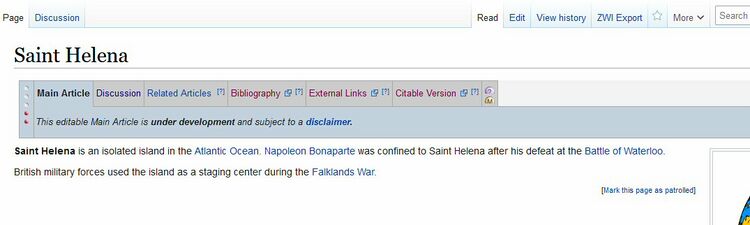CZ:Creating an article with subpages: Difference between revisions
Pat Palmer (talk | contribs) No edit summary |
Pat Palmer (talk | contribs) No edit summary |
||
| Line 13: | Line 13: | ||
{{Image|Subpages_display.jpg|center|750px|How the "Saint Helena" article looks in the wiki, with its subpages listed in the gray tabbed area.}} | {{Image|Subpages_display.jpg|center|750px|How the "Saint Helena" article looks in the wiki, with its subpages listed in the gray tabbed area.}} | ||
Note that four of the above pages are in the (main) namespace, aka "mainspace", whereas the second one is in the Talk: namespace. Namespaces are reflected in the URL of a page. | Note that four of the above pages are in the (main) namespace, aka "mainspace", whereas the second one is in the Talk: namespace and the third one is in the Template: namespace. Namespaces (besides the "mainspace") are reflected in the URL of a page. | ||
Each displayable page in the cluster must have ''<nowiki>{{subpages}}</nowiki>'' on their first line, including the Discussion page. | |||
= Warnings and caching = | = Warnings and caching = | ||
| Line 23: | Line 21: | ||
= Create an article cluster = | = Create an article cluster = | ||
The URL needed to create a new mainspace article called '''My Article''' would be: '''https://citizendium.org/wiki/My_Article'''. | The URL needed to create a new mainspace article called '''My Article''' would be: '''https://citizendium.org/wiki/My_Article'''. To create a subpages article cluster for an existing article "My Article", follow these steps: | ||
To create a | |||
# ''Use the form'' on the [[CZ:Templates]] page to create '''Template:My_Article/Metadata''' and populate it with metadata the that will be used by all the subpages. See NOTE 1 and NOTE 2 below. | # ''Use the form'' on the [[CZ:Templates]] page to create '''Template:My_Article/Metadata''' and populate it with metadata the that will be used by all the subpages. See NOTE 1 and NOTE 2 below. | ||
# add the ''<nowiki>{{subpages}}</nowiki>'' template to the top of the main article | # add the ''<nowiki>{{subpages}}</nowiki>'' template to the top of the main article | ||
# create '''Talk:My_Article''' as a blank page with the ''<nowiki>{{subpages}}</nowiki>'' template at its top | |||
# create '''My_Article/Definition''' and place a one-line definition in it | # create '''My_Article/Definition''' and place a one-line definition in it | ||
Once you have created the article cluster, you can optionally create | Once you have created the article cluster, you can optionally create the following pages in any order (but do NOT try to create them by clicking the links in the gray subpages bar on the article--those links do not work at present): | ||
* | * '''My_Article/Related_Articles''', and add the ''<nowiki>{{subpages}}</nowiki>'' as its first line | ||
* '''My_Article/Bibliography''', and add the ''<nowiki>{{subpages}}</nowiki>'' as its first line | |||
* '''My_Article/External_Links''', and add the ''<nowiki>{{subpages}}</nowiki>'' as its first line | |||
<big>NOTE 1:</big> Below is the contents of the [[Template:Doggie/Metadata]] page. Copy and paste it directly into your Metadata page, then change the two lines with "Doggie" to your own article's exact name (with no underscores; we use spaces here!). Change the workgroup name on the cat1 line to the name of the workgroup you want your article to be in (scroll down on [[Welcome_to_Citizendium]] to see all the workgroups). And see NOTE 3 at the very bottom of this article. You can optionally add two more workgroup names on the cat2 and cat3 line. Save the file. That's it! This information will be shared to each of the subpages in your new article cluster. | <big>NOTE 1:</big> Below is the contents of the [[Template:Doggie/Metadata]] page. Copy and paste it directly into your Metadata page, then change the two lines with "Doggie" to your own article's exact name (with no underscores; we use spaces here!). Change the workgroup name on the cat1 line to the name of the workgroup you want your article to be in (scroll down on [[Welcome_to_Citizendium]] to see all the workgroups). And see NOTE 3 at the very bottom of this article. You can optionally add two more workgroup names on the cat2 and cat3 line. Save the file. That's it! This information will be shared to each of the subpages in your new article cluster. | ||
Revision as of 14:52, 31 March 2022
Citizendium makes use of subpage article clusters, where a Metadata subpage (in the Template: namespace) is used to hold information about all pages in the cluster. The Metadata page for the "Saint Helena" article has its URL made like this: https://citizendium.org + Template: + Saint_Helena + /Metadata. The standard pages in a cluster are:
- (article_name) - required, and its first line must be {{subpages}}
- Talk:(article_name) - required, and its first line must be {{subpages}}
- Template:(article_name)/Metadata - special contents (see below)
- (article_name)/Related_Articles - optional, and its first line must be {{subpages}}
- (article_name)/External_Links - optional, and its first line must be {{subpages}}
- (article_name)/Bibliography - optional, and its first line must be {{subpages}}
A well-formed cluster of articles displays like this on Citizendium:
Note that four of the above pages are in the (main) namespace, aka "mainspace", whereas the second one is in the Talk: namespace and the third one is in the Template: namespace. Namespaces (besides the "mainspace") are reflected in the URL of a page.
Each displayable page in the cluster must have {{subpages}} on their first line, including the Discussion page.
Warnings and caching
If you follow these instructions, because of caching on the wiki, display of the article cluster will not catch up immediately, so you are likely to see warnings, and the subpages header may show red (missing) links for pages you have already created. Ignore these. Carefully ollow all the steps, then log off of Citizendium and completely close your browser. When you open the browser again and log back in, things will likely have settled down. If not, wait a couple of hours before decided it didn't work.
Create an article cluster
The URL needed to create a new mainspace article called My Article would be: https://citizendium.org/wiki/My_Article. To create a subpages article cluster for an existing article "My Article", follow these steps:
- Use the form on the CZ:Templates page to create Template:My_Article/Metadata and populate it with metadata the that will be used by all the subpages. See NOTE 1 and NOTE 2 below.
- add the {{subpages}} template to the top of the main article
- create Talk:My_Article as a blank page with the {{subpages}} template at its top
- create My_Article/Definition and place a one-line definition in it
Once you have created the article cluster, you can optionally create the following pages in any order (but do NOT try to create them by clicking the links in the gray subpages bar on the article--those links do not work at present):
- My_Article/Related_Articles, and add the {{subpages}} as its first line
- My_Article/Bibliography, and add the {{subpages}} as its first line
- My_Article/External_Links, and add the {{subpages}} as its first line
NOTE 1: Below is the contents of the Template:Doggie/Metadata page. Copy and paste it directly into your Metadata page, then change the two lines with "Doggie" to your own article's exact name (with no underscores; we use spaces here!). Change the workgroup name on the cat1 line to the name of the workgroup you want your article to be in (scroll down on Welcome_to_Citizendium to see all the workgroups). And see NOTE 3 at the very bottom of this article. You can optionally add two more workgroup names on the cat2 and cat3 line. Save the file. That's it! This information will be shared to each of the subpages in your new article cluster.
{{#switch: {{{info}}}
<!--general article properties-->
| pagename = Doggie
| variant = AE
<!--Required for checklist-->
| abc = Doggie
| cat_check = no
| status = 2
| underlinked = yes
| cleanup = yes
| by =
| cat1 = Literature
| cat2 =
| cat3 =
| sub1 =
| sub2 =
| sub3 =
| tab1 =
| tab2 =
| tab3 =
<!--required for ToApprove template-->
| article url =
| subpage url =
| cluster =
| now =
| ToA editor =
| ToA editor2 =
| ToA editor3 =
| date =
<!--required for Approved template-->
| A editor =
| A editor2 =
| A editor3 =
}}<noinclude>{{subpages}}</noinclude>
NOTE 2: Although its format is important, don't worry too much about the contents of the metadata page. As long as you get the article title correct, we can always edit the page later to make things right.
Here is a key to the lines you need to fill out:
- pagename - the exact name of the page (see Article naming conventions)
- variant - which English dialect (AE for American English, or BE for British English, or CE for Canadian English)
- abc - a comma-delimited sort order for words within the article name; for example, for "Gerald Form", the sort order might be "Ford, Gerald"
- cat1 - the first workgroup this article should be long to (and optionally, cat2 and cat3 can be set to other workgroups); the names for all the workgroups are available at Welcome to Citizendium (at the bottom of the left-hand column)
Creating a basic article
To create a new article in this wiki, all you need to do is type the complete URL for the article into your browser. When you type the URL of any article in the browser's URL line, Citizendium will display the article for you (if it exists) or allow you to create such an article (if it doesn't exist yet).
The URL for an article is https://citizendium.org/wiki/ + article_name Note that any spaces in the article_name must be represented by an underscore.
The URL for an article named "Saint Helena" would be https://citizendium.org/wiki/Saint_Helena.
Namespace
All pages in the wiki are assigned a namespace when they are created.
(main) space is implicit on articles
Articles do not have an explicit namespace in their URL, and are thus said to be in the main space. Search engines are allowed to index articles.
Talk:
The Discussion pages for each article are in the "Talk" namespace. When you click on a discussion page, you'll see that its URL has Talk: in it. The Discussion page for the "Saint Helena" article has three parts: https://citizendium.org/wiki/ + Talk: + Saint_Helena. Discussion pages are excluded from search engines.
Template:
Pages in the Template namespace contain contents intended to be transcluded (fetched and inserted) into multiple other pages.
User:
Each member of Citizendium has a User page which is in the "User" namespace. User pages are not sent to search engines.
Subpages
Articles may have subpages. A subpage name looks like this: (article name)/(subpage name). And example of a subpage is Amaryllis/Related Articles (URL https://citizendium.org/ + Amaryllis + /Related Articles.