CZ:Images: Difference between revisions
imported>Stephen Ewen m (→Using images by permission: Images by permission) |
imported>Stephen Ewen |
||
| Line 67: | Line 67: | ||
===Images by permission=== | ===Images by permission=== | ||
You may use | You may use copyrighted images in Citizendium if you obtain written permission from the copyright holder and can prove this. | ||
For an image <nowiki>[[Image:Copyrighted_Picture_of_-_for_Citizendium.jpg]]</nowiki> you create <nowiki>[[Image_talk:Copyrighted_Picture_of_-_for_Citizendium.jpg/Permission]]</nowiki> and paste in proof, being sure to first remove privacy details if appropriate (e.g., the personal phone number of a famous person). Emails are acceptable, low-resolution imaged letters bearing the signature of the copyright holder are best (but not so low-resolution as to make the letter unreadable). Sign the permission page with four tildes, <nowiki>~~~~</nowiki>, and then immediately [mailto:constables@citizendium.org call a constable] to lock the page, placing "LOCK PAGE REQUEST" as the subject of your email. | For an image <nowiki>[[Image:Copyrighted_Picture_of_-_for_Citizendium.jpg]]</nowiki> you create <nowiki>[[Image_talk:Copyrighted_Picture_of_-_for_Citizendium.jpg/Permission]]</nowiki> and paste in proof, being sure to first remove privacy details if appropriate (e.g., the personal phone number of a famous person). Emails are acceptable, low-resolution imaged letters bearing the signature of the copyright holder are best (but not so low-resolution as to make the letter unreadable). Sign the permission page with four tildes, <nowiki>~~~~</nowiki>, and then immediately [mailto:constables@citizendium.org call a constable] to lock the page, placing "LOCK PAGE REQUEST" as the subject of your email. | ||
Revision as of 18:31, 4 April 2007
To add an image, the image file has to be uploaded. In the future, Citizendium may support uploading other types of media, such as sound or video, and the process of using a sound or video is similar to these directions.
Getting to the the Upload Page
First save the image on your local computer in an acceptable format. The preferred formats are JPEG for photographic images, and PNG for drawings and other iconic images. Then go to the Toolbox, which is below the search box on the sidebar on the left of page. Note that if you have a small monitor, you may need to scroll down to see it. Click the Upload file button.
The Upload Page
Once you have reached the upload page, you need to push the choose file button. This will allow you to find the image you want on your computer. Pick the image, and click Choose in the dialog box that comes up.
File name
The filename goes in the "destination filename" box
If you are uploading an image to replace another image, give it the same name as the image it is replacing. Otherwise, pick a name not in use. This may require some looking around to insure that you don't overwrite someone else's image. Also, if replacing an image, make sure no other pages are using the image you plan to replace.
Choose a name for an image as carefully as you would choose an article name, and use proper spacing and capitalization: the name may not be visible in a page that embeds the image, but it is, for example, on the page for a category that contains the image.
Some people like to include licensing information within the file name.
The description
The description box is where you put the description of the image. This would include what the image shows, and the date of the image (if relevant). Additionally, this should include copyright information.
Copyrights
Make sure you have the right to put an image on a Citizendium page. In all cases, proof of an image's permission status lies solely with the uploader. All images lacking clear copyright data are subject to speedy deletion by constables acting on their own recognizance. In addition, Citizendium editors are instructed to withhold approval nomination from article's when their image status is unclear.
Open content licenses
Images with open content licenses are preferred:
- Public domain.
- GNU Free Documentation License (GFDL).
- BSD, any version.
- Any Creative Commons license.
If you own the image yourself (e.g., if you took the picture or drew the image), the Citizendium would be a great place to release it under any of the above licenses. Once you decide upon one, you may upload it along with a description using the suggested form:
Image of (place description here). By [[User:Your Name|Your Name]] (or other person's name who is not a CZ contributor), released under (or "to" in the case of public domain release) the [http://creativecommons.org/licenses/by-nc-nd/3.0/ Creative Commons Attribution-NonCommercial-NoDerivs 3.0 Unported]. [http://creativecommons.org/licenses/by-nc-sa/3.0/ Creative Commons Attribution-NonCommercial-ShareAlike 3.0 Unported]. [http://creativecommons.org/licenses/by-nc/3.0/ Creative Commons Attribution-NonCommercial 3.0 Unported]. [http://creativecommons.org/licenses/by-nd/3.0/ Creative Commons Attribution-NoDerivs 3.0 Unported]. [http://creativecommons.org/licenses/by-sa/3.0/ Creative Commons Attribution-ShareAlike 3.0 Unported]. [http://creativecommons.org/licenses/by/3.0/ Creative Commons Attribution 3.0 Unported]. [http://creativecommons.org/licenses/GPL/2.0/ GNU Free Documentation License (GFDL)]. Public domain.
Choose only one license.
Here is an example of a properly completed open content license upload.
Images from Wikipedia, Wikimedia Commons, Flickr, etc.
Whether or not you can use images from Wikipedia, Wikimedia Commons, and open content licensed images from sources such as Flickr, depend on whether they can pass a two-pronged test.
- The image must be attributable to a real person going by their real name, or such a person acting in their official capacity as an official entity. Images uploaded by persons using a pseudonym are not usable within Citizendium. We must be able to locate the original uploader of all media, and a real name is the minimum requirement for this. You might be able to get the person to reveal his or her name for our use here on Citizendium; you can attempt to contact the person on Wikipedia, Flickr, etc.
- The image must have clear licensing data. Do not upload images that lack this.
If both prongs are met, you may upload the image to Citizendium. When you do, copy over its licensing data as well.
Images by permission
You may use copyrighted images in Citizendium if you obtain written permission from the copyright holder and can prove this.
For an image [[Image:Copyrighted_Picture_of_-_for_Citizendium.jpg]] you create [[Image_talk:Copyrighted_Picture_of_-_for_Citizendium.jpg/Permission]] and paste in proof, being sure to first remove privacy details if appropriate (e.g., the personal phone number of a famous person). Emails are acceptable, low-resolution imaged letters bearing the signature of the copyright holder are best (but not so low-resolution as to make the letter unreadable). Sign the permission page with four tildes, ~~~~, and then immediately call a constable to lock the page, placing "LOCK PAGE REQUEST" as the subject of your email.
Once you have created the permissions page, you then place a link to it at the image page in the form [[Image:Copyrighted_Picture_of_-_for_Citizendium.jpg]], along with the data about the image's copyright. Sign this as well.
Afterward, place the image into the article in the form:
[[Copyrighted_Picture_of_-_for_Citizendium.jpg|thumb|225px|right|'''What the picture is of'''. Add image description here. <BR><BR>Photo © by Place Name Here, used by [[Image_talk:Gilad_Atzmon_-_for_Citizendium.jpg/Permission|permission]].]]
Adjust the size and placement of the image as appropriate.
For an example of a properly uploaded copyrighted image by permission, see Gilad Atzmon and follow the links to its image and permission pages.
For images you find anywhere that you obtain permission to use under any terms whatsoever, follow the same procedure above to document proof.
"Fair use"
The Citizendium is currently formulating its policy on fair use of images. Please withhold uploading such images at this time. You might want to instead seek permission from the copyright holder.
Linking
To link to an uploaded file, e.g. So.gif, use [[Media:So.gif]] instead of [[Image:So.gif]], giving Media:So.gif; to link to the image description page, use [[:Image:So.gif]], giving Image:So.gif (the first colon is not displayed).
Piped links work as usual.
Interwiki linking style gives a link to the image description page. For embedding (if possible, see below) and linking to the file itself, use external link style.
If interlanguage links would be applicable, use a colon in front of the language code, e,g. [[:de:Bild:Europa-Pos.png]], to avoid the link being put in the margin.
External link syntax is as usual. However, if you want a link to an image proper on a page of a project that allows embedded external images, use a bracketed link syntax and not just the URL, to prevent embedding.
For using an image as a link to another document, see Help:Navigational image.
For users who allow non-image uploads, e.g. office files, the keyword 'media' is misleading because office documents are not typically classed as media, in the context of audio/video etc. But it is the correct syntax to use when linking to a non-image file.
Embedding internal images
"Internal" refers to both the same project and Commons. An image name is assumed to refer to the one in the same project if it exists there, otherwise to one on Commons.
Only images proper can be automatically presented, sound is not automatically played.
An embedded internal image automatically links to the image page, which shows the full image, or, depending on preferences, a reduced version with a link to the full version. The page also provides info about the image.
To add the uploaded image to an article as a thumbnail, one can use [[Image: image name including extension |thumb|caption]] or [[Image: image name including extension |thumb|width in pixels px|caption]].
The default thumbnail width can be set in the preferences, so typically it is better not to specify "px", in order to respect the users' preferences (unless, for a special reason, a specific size is required regardless of preferences, or a size is specified outside the range of widths 120-300 that can be set in the preferences).
The caption can contain links. This format allows both size reduction and enlargement. Both the image itself and an icon link to the image page. The icon has the link title "Enlarge" in its hoverbox, even in cases where the image on the image page is smaller. Depending on preferences the image on the image page may be smaller than the thumbnail image, so a link may be convenient from the thumbnail straight to the image in actual size. E.g. [[image:tst.png|thumb|50px|[[Media:tst.png|actual size]]]]
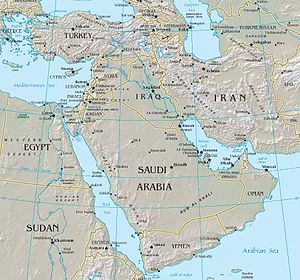
For more possibilities, see en:Wikipedia:Extended image syntax. Also, the source of existing pages with images are useful as examples. Template:Clr
Image at the left
[[image:tst.png|left|thumb|50px|[[help:contents|demo]]]] puts the image at the left; text that follows floats to the right of it; if a second image immediately comes after the first, the second abuts to the right side of the first; if there is text in between then the second image is at the lower right of the first, under this text:
Lorem ipsum dolor sit amet, consectetuer adipiscing elit, sed diam nonummy nibh euismod tincidunt ut laoreet dolore magna aliquam erat volutpat. between the 3rd and 4th images.
Ut wisi enim ad minim veniam, quis nostrud exerci tation ullamcorper suscipit lobortis nisl ut aliquip ex ea commodo consequat. Duis autem vel eum iriure dolor in hendrerit in vulputate velit esse molestie consequat, vel illum dolore eu feugiat nulla facilisis at vero eros et accumsan et iusto odio dignissim qui blandit praesent luptatum zzril delenit augue duis dolore te feugait nulla facilisi. after the 4th image.
Template:Clr With [[image:tst.png|none|thumb|50px|[[help:contents|demo]]]] the image is put at the left, and text that follows starts below it.
Duis autem vel eum iriure dolor in hendrerit in vulputate velit esse molestie consequat, vel illum dolore eu feugiat nulla facilisis at vero eros et accumsan et iusto odio dignissim qui blandit praesent lupta
Image at the right
[[image:tst.png|right|thumb|50px|[[help:contents|demo]]]] puts the image at the right; text that follows floats to the left of it. The situation is not symmetric with the case above: a second image is put at the extreme right again, under the first.
zzril delenit augue duis dolore te feugait nulla facilisi. Lorem ipsum dolor sit amet, consectetuer adipiscing elit, sed diam nonummy nibh euismod tincidunt ut laoreet dolore magna aliquam erat volutpat. after the 1st image.
after the 2nd image.Template:Clr
Using full width again
Use <br clear="all" />, or on projects that have Template:Clr (Meta and en:): {{clr}}. Text floats around the image until it gets to {{clr}} (in Meta) like this.Template:ClrAfter {{clr}}, however, text can float no longer, and restarts from under the image, using the full width again like this,...... like this, like this, like this, like this, like this, like this, like this.
Inline images
Inline images cannot have a caption, but they can have a "title"-attribute (often misidentified as the "alt" attribute, which has a different purpose), which is shown in the hoverbox (in the cases above, for the image it is the same as the caption, and for the enlarge icon it is "Enlarge"). It is the last item of the image code, hence, if there is only the image name with prefix "image:" it gives that; if there is an empty item by ending with a pipe character ("|") it gives none; otherwise, it gives the image code item that happens to be last, unless a proper text is specified.
The size of the images can be reduced but they can not be enlarged.
Example (note the hoverbox too): "text [[image:Wikipedia minilogo.gif]] text [[image:Wikipedia minilogo.gif|5px|]] text [[image:Wikipedia minilogo.gif|100px|demo]] text" gives "text ![]() text
text ![]() text
text  text".
text".
Demo
Below one can see the result of the three types of internal link style and external link style on this project. To test this in another project, copy the wikitext there. If applicable, check also the interlanguage links at the margin of the page. Note that some links go to the image description page, others just to the image itself.
- [[Image:Tile Hill train 550.jpg]]
- [[:Image:Tile Hill train 550.jpg]]
- [[Media:Tile Hill train 550.jpg]]
- external, with label: [http://en.wikipedia.org/upload/d/d1/Tile_Hill_train_550.jpg train]
- external, footnote style: [http://en.wikipedia.org/upload/d/d1/Tile_Hill_train_550.jpg]
- external, just the URL: http://en.wikipedia.org/upload/d/d1/Tile_Hill_train_550.jpg http://en.wikipedia.org/upload/d/d1/Tile_Hill_train_550.jpg
Navigational maps like [3] have map areas linked to pages. The html with <area> tags can not be put in the wikitext. However, there are the following possibilities:
- One can divide an image in rectangles, like in these chess and go positions, or superimpose an area with images (see above) and link each rectangle/image to the desired target by means of a redirect on the image page (provided that the target is internal).
See also:
Alternatives
Some attempts for other alternatives (note the hover boxes):
| o | ||
| o | ||
| o |
Ascii art map, with both the city outline and the label clickable:
x xxx Leiden x xx xxxx The Hague xxx xx xxxxx Rotterdam xxxx
When external images can be embedded:
| http://upload.wikimedia.org/wikipedia/commons/2/27/Tst.png | ||
| http://upload.wikimedia.org/wikipedia/commons/2/27/Tst.png | ||
| http://upload.wikimedia.org/wikipedia/commons/2/27/Tst.png |
The html titles are "w: Leiden", etc., the alt attribute is "Tst.png". Opera shows the title in the hoverbox, and also the url, IE only shows the titles.
With labels:
See also m:Maps, m:Maps' clickability.
Revision history of pages containing images
Pages in the stored page history consist of wikitext with possible references to templates and images. When viewing an old version of a page, these refer to the current versions of the templates and images, if these still exist. Thus the former composite page is not reconstructed.
Protection
Images on MediaWiki:Bad image list can not be embedded, they appear as regular link to the image page. See e.g. w:en:MediaWiki:Bad image list.
Protection of an image page is automatically also protection of the image itself: i.e. a new image under the name of the existing image can only be uploaded by a sysop.
Embedding external images
External images cannot always be embedded; this depends on the settings of the project: it has been disabled on Meta and many Wikipedias, including the English and German, to prevent vandalism and "bandwidth theft" from other sites, but it is still allowed on some wikis, e.g. on the Dutch Wikipedia.
If enabled ($wgAllowExternalImages = true; in LocalSettings.php) on this project there is an image here, otherwise just a link to an image: http://en.wikipedia.org/upload/b/bc/Wiki.png
The wiki markup text used for this image is simply the raw url of the image, ie http://en.wikipedia.org/upload/b/bc/Wiki.png. It can be shown in actual size only.
If necessary, download an image of a project and upload a copy into the Commons project (provided it's freely licensed and not used under fair use), you can then use it on all projects.
The examples in what follows are intended for projects in which embedding is enabled.
To use an image as a link to a specified page (either external URL or an internal wiki page) see navigational image.
If enabled, use unbracketed external link style, i.e. just the URL (of the image itself, not of the image description page), e.g. http://en.wikipedia.org/upload/d/d1/Tile_Hill_train_550.jpg. The URL can be found by checking with your browser the properties of the image when it is displayed on a webpage.
Conversely, to go to the image description page of an image referred to with external link style, put the URL in the address bar and replace "upload/alphanumerics/alphanumerics/" with "wiki/image:".
For inline images, put the url, preceded and followed by a space, in the text: a http://upload.wikimedia.org/wikipedia/commons/2/27/Tst.png b gives a http://upload.wikimedia.org/wikipedia/commons/2/27/Tst.png b
Without special formatting, inline images are positioned like this:
text text text text text text text text text text text text text text text text text text text text text text text text text text text text text text text text text text text text text text text text text text text text text text text text text text text http://en.wikipedia.org/upload/b/bc/Wiki.png text text text text text text text text text text text text text text text text text text text text text text text text text text text text text text text text text text text text text text text text text text text text text text text text text text text text text text text text text text text text text
