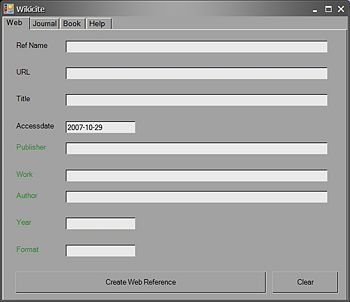CZ:MediaWiki Citation Tools: Difference between revisions
imported>Stephen Ewen mNo edit summary |
imported>Stephen Ewen (screenshots) |
||
| Line 5: | Line 5: | ||
__TOC__ | __TOC__ | ||
==Zotero== | ==Zotero== | ||
[[Image:Zotero Screenshot.jpg|right|thumb|450px|{{#ifexist:Template:Zotero Screenshot.jpg/credit|{{Zotero Screenshot.jpg/credit}}<br/>|}}Zotero.]] | |||
Zotero is an extension for the Firefox and some other Mozilla-based browsers.<ref>{{Cite web | Zotero is an extension for the Firefox and some other Mozilla-based browsers.<ref>{{Cite web | ||
| title = Zotero - The Next-Generation Research Tool » Blog Archive » Zotero & Wikipedia: Perfect Together | | title = Zotero - The Next-Generation Research Tool » Blog Archive » Zotero & Wikipedia: Perfect Together | ||
| Line 27: | Line 28: | ||
==Wikicite== | ==Wikicite== | ||
[[Image:Wikicite Screenshot.jpg|right|thumb|350px|{{#ifexist:Template:Wikicite Screenshot.jpg/credit|{{Wikicite Screenshot.jpg/credit}}<br/>|}}Wikicite.]] | |||
Wikicite was written by [[User:David Moss|David Moss]] in Visual Basic .NET during 2006. It is free, [[open source]], [[public domain]] software. The [[source code]] is available for download as a zipped Visual Studio .NET project. | Wikicite was written by [[User:David Moss|David Moss]] in Visual Basic .NET during 2006. It is free, [[open source]], [[public domain]] software. The [[source code]] is available for download as a zipped Visual Studio .NET project. | ||
Revision as of 22:51, 29 October 2007
This page is to inform users about user-friendly tools they may use to enhance their ability to cite footnoted references into Citizendium articles. In this style, references are inserted into the text of the article and are displayed as superscripted numbers that hyperlink to detailed information about the source in the references section. The references section is usually located at the end of the article.
Two user-friendly tools are currently known of at this time (there are others but they're not very friendly). Please add to this page as other good tools become known or are developed.
Zotero
Zotero is an extension for the Firefox and some other Mozilla-based browsers.[1]
- Features
- Cites in MediaWiki format for all reference types
- Imports bibliographic data from from EndNote, Refer, BiblX, Bib Tex, MODS, MARC, RDF, RIS, and tabed text file
- Requires
- Firefox 2.0, Netscape Navigator 9.0, or Flock 0.9.1 for Windows, Mac, or Linux. Zotero is not compatible with earlier versions of these browsers. You can download Firefox here
- Download
- Usage
- Import any references you want from one of the supported formats - EndNote, Refer, BiblX, Bib Tex, MODS, MARC, RDF, RIS, and tabbed text - or create references anew. It is very intuitive and not cluttered and you should be able to easily figure out how
- Specify "Wikipedia" as the output style by clicking the gear icon above the left pane of your Zotero window, choosing "Preferences," and selecting "Wikipedia Citation Templates" from the pull-down menu under the "Export" tab.
- Select individual references or collections in your Zotero library, press the copy keystroke (default Cmd-Shift-C or Ctrl-Alt-C), and paste the contents of the clipboard into the source code of a Citizendium article.
Wikicite
Wikicite was written by David Moss in Visual Basic .NET during 2006. It is free, open source, public domain software. The source code is available for download as a zipped Visual Studio .NET project.
- Features
- Cites for Web, Journal and Book sources
- Very simple to use
- Requires
- Windows Vista, XP, Windows 2000 or Windows Server 2003
- Microsoft .NET Framework Version 1.1. Download here
- Download
- Download Wikicite here.
- The Visual Studio source code is available at http://sunnybar.dynip.com/pub/wikicite.zip
- Usage
- Select the appropriate tab for the reference type
- Fill in the fields (those labeled in black are mandatory, fields labeled in green are optional)
- Click the button at the bottom of the form to copy the reference to the clipboard.
- Paste the reference into the Citizendium edit form
Also see
References
- ↑ Zotero - The Next-Generation Research Tool » Blog Archive » Zotero & Wikipedia: Perfect Together. Retrieved on 2007-10-30.