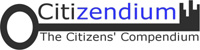CZ:How to edit an article: Difference between revisions
imported>Gareth Leng |
imported>Gareth Leng |
||
| Line 23: | Line 23: | ||
== Introduction == | == Introduction == | ||
The Citizendium is a [[Wiki]], which means that anyone can edit any page and save those changes immediately | The Citizendium is a [[Wiki]], which means that anyone can edit any page and save those changes immediately. | ||
Whether [[:Category:CZ_Authors|authors]], [[:Category:CZ_Editors|editors]], or [[:Category:CZ_Constables|constables]], ''anyone'' taking part in Citizendium can edit almost ''any'' article. | |||
Just click on the "'''edit this page'''" tab at the top of the page, and you will see the editable text of that page. Make any changes you want to, and put a short explanation in the small field below the edit-box. When you have finished, press the "'''show preview'''" button to see how your changes will look. You can also see the difference between the page with your edits and the previous version by pressing the "show changes" button. When you're satisfied, press "'''Save page'''" . | |||
If you click on the "'''Discussion'''" tab you will see the "'''talk page'''", which contains comments about the article from other Citizendium users. Edit the page in the same way as an article page. | If you click on the "'''Discussion'''" tab you will see the "'''talk page'''", which contains comments about the article from other Citizendium users. Edit the page in the same way as an article page. | ||
Revision as of 13:30, 1 February 2009
Quick start
This page is about the code.
When you work on your article, it's mostly just like writing a long e-mail. But to make text bold or italicized, or to create links, you'll be using wiki "markup." Don't worry--it's not complicated!
There are just a few bits of code you'll be using again and again:
- To start a new paragraph, skip down two lines. Skipping down one line has no effect.
- To make text bold, put three single quotation marks around it:
'''bold''' - To italicize text, use two single quotes:
''italicized text'' - To link to a page, surround the text to be linked with double brackets:
[[link]] - To make a link that points to an article that is different from the text of the link, you use a "pipe," :
[[Biology|link]] - To start a new section, surround the section title by two equals signs (flush left):
== My New Section == - To start a new subsection, surround the section title by three equals signs (flush left):
=== My New Sub-Section === - To make a bulleted list, precede a list item with * and make sure it's flush left:
* My bullet point - To make a numbered list, use #, like this:
# My numbered point
If you see some bit of formatting you'd like to replicate, just click the "edit" button to see how it's done. This is how most of us learned!
See below for a more complete list.
Introduction
The Citizendium is a Wiki, which means that anyone can edit any page and save those changes immediately.
Whether authors, editors, or constables, anyone taking part in Citizendium can edit almost any article.
Just click on the "edit this page" tab at the top of the page, and you will see the editable text of that page. Make any changes you want to, and put a short explanation in the small field below the edit-box. When you have finished, press the "show preview" button to see how your changes will look. You can also see the difference between the page with your edits and the previous version by pressing the "show changes" button. When you're satisfied, press "Save page" .
If you click on the "Discussion" tab you will see the "talk page", which contains comments about the article from other Citizendium users. Edit the page in the same way as an article page.
Always sign your messages on talk pages. Signing is easy -- just type four tildes (~~~~) at the end of what you post. The software will convert this to your name or signature and a timestamp, i.e. Matt Innis 08:24, 16 April 2007 (CDT). Note that three tildes (~~~) will only sign your name, i.e. Matt Innis. Please use the four tildes on all talk pages.
You should not sign edits you make to regular articles. Each article's page histories function within the MediaWiki software keeps track of which user makes each change.
Minor edits
When you save a page that you've just changed, you can mark your changes as "minor" in the edit summary. Minor edits generally mean spelling corrections, formatting, and minor rearrangement of text - any small and uncontroversial changes. It is possible to "hide" minor edits when viewing the "recent changes" link on the left side navigation bar of the Citizendium. If you accidentally mark an edit as minor, please edit the source again, and in the new edit summary, say that your previous edit was a major, not a minor edit.
Wiki markup
The wiki markup is the syntax system you can use to format a Citizendium page.
The table below is an extensive list of various edits users can make. The left column shows the effects available. The right column shows the wiki markup used to achieve them. Please note, though, that some of these edits can also be made using the formatting buttons at the top of any page's edit box.
Examples
| What it looks like | What you type |
|
Start sections of articles as follows: New section
Subsection
Sub-subsection
|
==New section== ===Subsection=== ====Sub-subsection==== |
|
A single newline generally has no effect on the layout. These can be used to separate sentences within a paragraph. Some editors find that this aids editing and improves the function diff (used internally to compare different versions of a page). But an empty line starts a new paragraph.
|
A single [[newline]] generally has no effect on the layout. These can be used to separate sentences within a paragraph. Some editors find that this aids editing and improves the function ''diff'' (used internally to compare different versions of a page). But an empty line starts a new paragraph. |
|
You can break lines
|
You can break lines<br/> without starting a new paragraph. |
marks the end of a list item.
|
* It's easy to create a list: ** Start every line with a star. *** More stars means deeper levels. **** A newline in a list marks the end of a list item. * An empty line starts a new list. |
|
# Numbered lists are also good ## very organized ## easy to follow ### easier still |
|
; Definition list : list of definitions ; item : the item's definition ; another item : the other item's definition |
|
* You can even create mixed lists *# and nest them *#* like this *#*; can I mix definition list as well? *#*: yes *#*; how? *#*: it's easy as *#*:* a *#*:* b *#*:* c |
A manual newline starts a new paragraph.
|
: A colon indents a line or paragraph. A manual newline starts a new paragraph. |
|
When there is a need for separating a block of text
This is useful for (as the name says) inserting blocks of quoted (and cited) text. |
<blockquote> The '''blockquote''' command will indent both margins when needed instead of the left margin only as the colon does. </blockquote> |
|
(See formula on right):
|
IF a line starts with a space THEN
it will be formatted exactly
as typed;
in a fixed-width font;
lines will not wrap;
END IF
|
|
<center>Centered text.</center> |
|
A horizontal dividing line: this is above it and this is below it.
|
A [[horizontal dividing line]]: this is above it ---- and this is below it. |
Links and URLs
| What it looks like | What you type |
|---|---|
|
London has public transport.
|
London has [[public transport]]. |
|
San Francisco also has public transportation.
|
San Francisco also has [[public transport| public transportation]]. |
|
San Francisco also has public transportation. Examples include buses, taxicabs and streetcars.
|
San Francisco also has [[public transport]]ation. Examples include [[bus]]es, [[taxicab]]s, and [[streetcar]]s. [[micro]]<nowiki>second </nowiki> |
|
See the Citizendium:Manual of Style.
|
See the [[Citizendium:Manual of Style]]. |
|
Citizendium:Manual of Style#Italics is a link to a section within another page. #Links and URLs is a link to another section on the current page. #example is a link to an anchor that was created usingan id attribute
|
[[Citizendium:Manual of Style#Italics]] is a link to a section within another page. [[#Links and URLs]] is a link to another section on the current page. [[#example]] is a link to an anchor that was created using <div id="example">an id attribute </div> |
|
Automatically hide stuff in parentheses: kingdom. Automatically hide namespace: Village Pump. Or both: Manual of Style But not: [[Citizendium:Manual of Style#Links|]]
|
Automatically hide stuff in parentheses: [[kingdom (biology)|]]. Automatically hide namespace: [[Citizendium:Village Pump|]]. Or both: [[Citizendium: Manual of Style (headings)|]] But not: [[Citizendium: Manual of Style#Links|]] See Citizendium:Pipe trick for details. |
|
National sarcasm society is a page that does not exist yet.
|
[[National sarcasm society]] is a page that does not exist yet. |
|
Citizendium:How to edit a page is this page.
|
[[Citizendium: How to edit a page]] is this page. |
|
When adding a comment to a Talk page, you should sign it by adding three tildes to add your user name: or four to add user name plus date/time:
Five tildes gives the date/time alone:
|
When adding a comment to a Talk page,you should sign it by adding three tildes to add your user name: : ~~~ or four for user name plus date/time: : ~~~~ Five tildes gives the date/time alone: : ~~~~~ |
|
#REDIRECT [[United States]] |
|
[[fr:Wikipédia:Aide]] |
|
What links here and Related changes pages can be linked as: Special:Whatlinkshere/Citizendium:How to edit a page and Special:Recentchangeslinked/Citizendium:How to edit a page |
'''What links here''' and '''Related changes''' pages can be linked as: [[Special:Whatlinkshere/ Citizendium:How to edit a page]] and [[Special:Recentchangeslinked/ Citizendium:How to edit a page]] |
|
A user's Contributions page can be linked as: Special:Contributions/UserName or Special:Contributions/192.0.2.0 |
A user's '''Contributions''' page can be linked as: [[Special:Contributions/UserName]] or [[Special:Contributions/192.0.2.0]] |
|
Three ways to link to external (non-wiki) sources:
|
Three ways to link to external (non-wiki) sources: # Bare URL: http://www.nupedia.com/ (bad style) # Unnamed link: [http://www.nupedia.com/] (only used within article body for footnotes) # Named link: [http://www.nupedia.com Nupedia] |
|
ISBN 012345678X ISBN 0-12-345678-X |
|
Text mentioning RFC 4321 anywhere
|
Text mentioning RFC 4321 anywhere |
|
Date formats:
|
Date formats: # [[July 20]], [[1969]] # [[20 July]] [[1969]] # [[1969]]-[[07-20]] # [[1969-07-20]] |
|
Special WP:AO links like this year needing future maintenance |
Special [[WP:AO]] links like [[As of 2006|this year]] needing future maintenance |
Some uploaded sounds are listed at Citizendium:Sound. |
[[media:Sg_mrob.ogg|Sound]] |
Images
Only images that have been uploaded to Citizendium can be used. To upload images, use the Upload Wizard.
After you upload an image with the Upload Wizard, the basic code to place it will appear right on the image page. Some things you can do to vary the placement are described below.
All uploaded images are at the image list.
NOTE: Citizendium is currently not able to totally support all of the following coding for image resizing and such. It is believed that this support will become available in the coming weeks.
| What it looks like | What you type |
|---|---|
| A picture: | A picture: [[Image:Logo200gr.jpg]] |
| With alternative text: | With alternative text: [[Image:Logo200gr.jpg|citi key logo]]
|
| Floating to the right side of the page and with a caption:
|
Floating to the right side of the page and with a caption: [[Image:Logo200gr.jpg|frame|Citizendium Encyclopedia]]
|
| Floating to the right side of the page without a caption: | Floating to the right side of the page ''without'' a caption: [[Image:Logo200gr.jpg|right|Citizendium Encyclopedia]] |
| A picture resized to 100 pixels... | A picture resized to 100 pixels... [[Image:Logo200gr.jpg|100 px|citi key logo]] |
| A picture resized to 100 pixels with a caption: | A picture resized to 100 pixels with a caption: [[Image:Logo200gr.jpg|thumb|100 px|citi key logo]]
|
| A picture resized to 100 pixels floating in the center with a caption: | A picture resized to 100 pixels floating in the center with a caption: [[Image:Logo200gr.jpg|thumb|center|100 px|citi key logo]]
|
| A failed attempt to resize to 100 pixels, float in the center with a caption using frame: | A failed attempt to resize to 100 pixels, float in the center with a caption using '''frame''': [[Image:Logo200gr.jpg|frame|center|100 px|citi key logo]]
|
| Linking directly to the description page of an image: | Linking directly to the description page of an image: [[:Image:Logo200gr.jpg]]
(such as any of the ones above) also leads to the description page |
| Linking directly to an image without displaying it: | Linking directly to an image without displaying it: [[media:Logo200gr.jpg|Image of the citi key logo]]
|
| Using the div tag to separate images from text (note that this may allow images to cover text): | Example: <div style="display:inline; width:220px; float:right;"> Place images here </div> |
| Using wiki markup to make a table in which to place a vertical column of images (this helps edit links match headers, especially in Firefox browsers): | Example: {| align=right
|-
|
Place images here
|}
|
See the Citizendium's image use policy as a guideline used on Citizendium.
For further help on images, including some more versatile abilities, see the topic on Extended image syntax.
Character formatting
| What it looks like | What you type |
|---|---|
|
Emphasized text |
''Emphasized text'' '''Strong emphasis''' '''''Even stronger emphasis''''' |
|
A typewriter font for monospace text
or for computer code:
|
A typewriter font for <tt>monospace text</tt> or for computer code: <code>int main()</code> |
|
You can use small text for captions. |
You can use <small>small text</small> for captions. |
|
Better stay away from big text, unless it's within small text. |
Better stay away from <big>big text</big>, unless <small> it's <big>within</big> small</small> text. |
|
You can You can also mark
|
You can <s>strike out deleted material</s> and <u>underline new material</u>. You can also mark <del>deleted material</del> and <ins>inserted material</ins> using logical markup. For backwards compatibility better combine this potentially ignored new <del>logical</del> with the old <s><del>physical</del></s> markup. |
|
Suppressing interpretation of markup:
|
<nowiki>Link → (''to'')
the [[Citizendium FAQ]]</nowiki>
|
|
Commenting page source:
|
<!-- comment here --> |
|
Diacritical marks:
|
À Á Â Ã Ä Å Æ Ç È É Ê Ë Ì Í Î Ï Ñ Ò Ó Ô Õ Ö Ø Ù Ú Û Ü ß à á â ã ä å æ ç è é ê ë ì í î ï ñ ò ó ô œ õ ö ø ù ú û ü ÿ |
|
Punctuation:
|
¿ ¡ § ¶ † ‡ • – — ‹ › « » ‘ ’ “ ” |
|
Commercial symbols:
|
™ © ® ¢ € ¥ £ ¤ |
|
Subscripts:
Superscripts:
ε0 = 8.85 × 10−12 C² / J m. |
''x''<sub>1</sub> ''x''<sub>2</sub> ''x''<sub>3</sub> or <br/> ''x''₀ ''x''⃥ ''x''₂ ''x''₃ ''x''₄ <br/> ''x''₅ ''x''₆ ''x''₇ ''x''₈ ''x''₉ ''x''<sup>1</sup> ''x''<sup>2</sup> ''x''<sup>3</sup> or <br/> ''x''⁰ ''x''¹ ''x''² ''x''³ ''x''⁴ <br/> x⁵ x⁶ x⁷ x⁸ x⁹ ε<sub>0</sub> = 8.85 × 10<sup>−12</sup> C² / J m. 1 [[hectare]] = [[1 E4 m²]] |
|
Greek characters:
|
α β γ δ ε ζ η θ ι κ λ μ ν ξ ο π ρ σ ς τ υ φ χ ψ ω Γ Δ Θ Λ Ξ Π Σ Φ Ψ Ω |
|
Mathematical characters:
|
∫ ∑ ∏ √ − ± ∞ ≈ ∝ ≡ ≠ ≤ ≥ × · ÷ ∂ ′ ″ ∇ ‰ ° ∴ ℵ ø ∈ ∉ ∩ ∪ ⊂ ⊃ ⊆ ⊇ ¬ ∧ ∨ ∃ ∀ ⇒ ⇐ ⇓ ⇑ ⇔ → ↓ ↑ ← ↔ |
|
Ordinary text should use wiki markup for emphasis, and should not use |
<math>\sin x + \ln y\,</math>
sin ''x'' + ln ''y''
<math>\mathbf{x} = 0</math>
'''x''' = 0
|
|
Spacing in simple math formulas:
|
Obviously, ''x''² ≥ 0 is true when ''x'' is a real number. |
|
Complicated formulas:
|
: <math>\sum_{n=0}^\infty \frac{x^n}{n!}</math>
|
(see also: Chess symbols in Unicode)
No or limited formatting - showing exactly what is being typed
A few different kinds of formatting will tell the Wiki to display things as you typed them - what you see, is what you get!
| What it looks like | What you type | |
|---|---|---|
| <nowiki> tags |
The nowiki tag ignores [[Wiki]] ''markup''. It reformats text by removing newlines and multiple spaces. It still interprets special characters: → |
<nowiki> The nowiki tag ignores [[Wiki]] ''markup''. It reformats text by removing newlines and multiple spaces. It still interprets special characters: → </nowiki> |
| <pre> tags |
The pre tag ignores [[Wiki]] ''markup''. It also doesn't reformat text. It still interprets special characters: → |
<pre> The pre tag ignores [[Wiki]] ''markup''. It also doesn't reformat text. It still interprets special characters: → </pre> |
| Leading spaces |
Leading spaces are another way to preserve formatting. Putting a space at the beginning of each line stops the text from being reformatted. It still interprets Wiki markup and special characters: → |
Leading spaces are another way to preserve formatting. Putting a space at the beginning of each line stops the text from being reformatted. It still interprets [[Wiki]] ''markup'' and special characters: → |
Table of contents
At the current status of the wiki markup language, having at least four headers on a page triggers the TOC to appear in front of the first header (or after introductory sections). Putting __TOC__ anywhere forces the TOC to appear at that point (instead of just before the first header). Putting __NOTOC__ anywhere forces the TOC to disappear. See also compact TOC for alphabet and year headings.
Tables
There are two ways to build tables:
- in special Wiki-markup (see How to make tables)
- with the usual HTML elements: <table>, <tr>, <td> or <th>.
References and citations
- The markup <ref>Put text to appear in note here</ref> creates a numbered note
- A collected citation list is created by <references/>
- The markup <ref name=Smith>Put text to appear in note here</ref> gives a name to a note which can be marked up again by calling the name. No space can be used in the name.
- Named references are called upon later in the text by <ref name=Smith />
- Guidance on citation style is in Help:citation style
Citation tools for Citizendium
There are some tools available to assist citations into Citizendium. See CZ:MediaWiki Citation Tools.
Enhancing your editing with JavaScript
You can enhance and make easier your experience using wiki markup through the use of JavaScript extensions. See Enhancing your editing with javascript extensions.