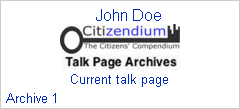User:Milton Beychok/Sandbox: Difference between revisions
imported>Milton Beychok No edit summary |
imported>Milton Beychok No edit summary |
||
| Line 1: | Line 1: | ||
<u>Archiving user talk pages</u> | <u>Archiving user talk pages</u> | ||
When a user's talk page get too long, it can be archived as a subpage of the user's talk page. The standard naming of such a subpage includes the user's name followed by /Archive n, where n is a number. For example, archives for a user named John Doe are titled as '''<nowiki> [[User talk:John Doe/Archive 1]] , [[User talk:John Doe/Archive 2]]</nowiki>''' | When a user's talk page get too long, it can be archived as a subpage of the user's talk page. The standard naming of such a subpage includes the user's name followed by /Archive n, where n is a number. For example, archives for a user named John Doe are titled as '''<nowiki> [[User talk:John Doe/Archive 1]] , [[User talk:John Doe/Archive 2]], [[User talk:John Doe/Archive 3]]</nowiki>''' ... and so forth. | ||
== Creating your first archive subpage == | == Creating your first archive subpage == | ||
| Line 16: | Line 16: | ||
Notes:<br/> | Notes:<br/> | ||
a. In step 1 above, it is important to use the "Go" button rather then the "Search" button.<br/> | |||
b. In step 4 above, it is important that '''<nowiki>{{Archive box|auto=long}}</nowiki>''' be entered at the top of the blank edit page. Do '''not''' enter the <nowiki>{{subpages}}</nowiki> template anywhere on the blank edit page. | |||
== Transferring your talk page content to the archive subpage == | |||
After you have created an archive subpage, there are two methods of transferring content from the current talk page to the archive subpage: | |||
== | === ''By copy-and-paste'' === | ||
* Go to the edit page of your current talk page, highlight all of the content (see note a. below), then simultaneously press the "Ctrl" and the "c" keys on your keyboard which copies the highlighted material to your "clipboard" . (Copying the contents leave the contents on the edit page for the time being ... in case you make a mistake and need to do this over again). | |||
* Now go to the archive subpage you created ( <nowiki> [[User talk:John Doe/Archive 1]]</nowiki> ) and click on the edit tab. | |||
* Then on the edit page of the archive subpage, simultaneously press the "Ctrl" and the "v" keys on your keyboard which pastes the material on your clipboard into the edit page of the archive subpage. | |||
* After previewing the archive subpage to confirm that all went well, then scroll down to the bottom of the edit section, enter something like "Content transferred to archive" in the "Summary" box and then save the page. You have now archived the contents of your current talk page. | |||
* Now return to the edit page of your current talk page and delete the content that you copied and transferred to the archive subpage. Then save the now blank current talk page ... and the archiving process is now completely finished. | |||
-------------------------------------------------------------- | |||
(still to be re-written) | |||
*This method has the advantage that you can select which parts of your current talk page you want to archive and which parts you want to keep. | |||
* Other Citizens prefer to '''move''' the talk page to the archive page. <br> In order to do so: | * Other Citizens prefer to '''move''' the talk page to the archive page. <br> In order to do so: | ||
Revision as of 00:21, 4 August 2010
Archiving user talk pages
When a user's talk page get too long, it can be archived as a subpage of the user's talk page. The standard naming of such a subpage includes the user's name followed by /Archive n, where n is a number. For example, archives for a user named John Doe are titled as [[User talk:John Doe/Archive 1]] , [[User talk:John Doe/Archive 2]], [[User talk:John Doe/Archive 3]] ... and so forth.
Creating your first archive subpage
To create your first such subpage:
- Enter [[User talk:John Doe/Archive 1]] in the search box found in the left hand vertical column of all Citizendium pages. Then click on the "Go" button rather than the "Search" button. (Of course, replace John Doe with your user name).
- That will take you to a page that has these two sentences (near the top): There is no page titled "John Doe". You can create this page.
- The phrase create this page is a clickable link. Click on it and that will take you to the blank edit page of the subpage your creating.
- Enter this at the top of blank edit page: {{Archive box|auto=long}}. Scroll down to the bottom of the edit page, enter Creating an archive page in the "Summary" box and then click the "Show preview" button.
- The preview of the blank edit page should now include this archive box on the upper right hand side (with your user name replacing John Doe):
- 6. Scroll back down to the bottom of the edit section and click the "Save page" button. You have now created your archive page 1.
Notes:
a. In step 1 above, it is important to use the "Go" button rather then the "Search" button.
b. In step 4 above, it is important that {{Archive box|auto=long}} be entered at the top of the blank edit page. Do not enter the {{subpages}} template anywhere on the blank edit page.
Transferring your talk page content to the archive subpage
After you have created an archive subpage, there are two methods of transferring content from the current talk page to the archive subpage:
By copy-and-paste
- Go to the edit page of your current talk page, highlight all of the content (see note a. below), then simultaneously press the "Ctrl" and the "c" keys on your keyboard which copies the highlighted material to your "clipboard" . (Copying the contents leave the contents on the edit page for the time being ... in case you make a mistake and need to do this over again).
- Now go to the archive subpage you created ( [[User talk:John Doe/Archive 1]] ) and click on the edit tab.
- Then on the edit page of the archive subpage, simultaneously press the "Ctrl" and the "v" keys on your keyboard which pastes the material on your clipboard into the edit page of the archive subpage.
- After previewing the archive subpage to confirm that all went well, then scroll down to the bottom of the edit section, enter something like "Content transferred to archive" in the "Summary" box and then save the page. You have now archived the contents of your current talk page.
- Now return to the edit page of your current talk page and delete the content that you copied and transferred to the archive subpage. Then save the now blank current talk page ... and the archiving process is now completely finished.
(still to be re-written)
- This method has the advantage that you can select which parts of your current talk page you want to archive and which parts you want to keep.
- Other Citizens prefer to move the talk page to the archive page.
In order to do so:
- Click the "move"-button on top of the page, add (in "To new title") (e.g.) "/Archive 1" to the name of the page, and hit "Move page".
- Then replace the resulting redirect by the {{Archive box}} template and other top page material.
- This method has two advantages:
- The page history reflects the development of the archived content.
- The listings of user contributions still point to the page that actually shows the edit.
- If you want to keep selected parts of the talk page this has to be done by copy/cut-and-paste.